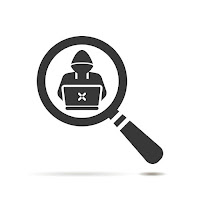Like many Costco members, my wife and I have Citi Costco Anywhere Visa cards. Before our recent trip to Japan, I logged in to my account to set travel notifications for both of our credit cards, specifying our departure and return dates. I received a confirmation email that acknowledged our travel itinerary, and it contained two travel notification reference numbers, one for each card.
We had planned to heavily rely on Suica, a prepaid rechargeable contactless smart card and electronic money system, while in Japan. Suica can be used to pay for public transportation systems (e.g., subways, buses, taxis) and general purchases (e.g., restaurants, gift shops, convenience stores). In addition to physical cards, one can simply add Suica to Apple Wallet and add funds electronically at any time.
The day before we departed for Japan, I successfully added Suica to my Apple Wallet and deposited 3,000 yen using my Citi Costco Anywhere Visa card via Apple Pay. The balance was updated within 10 seconds of adding funds, so I was fairly confident that I could recharge my Suica card on demand if I ever wanted to spend more than the remaining balance on my Suica card (foreshadowing).
During my first day in Japan, the Suica card worked flawlessly on a shuttle bus and the Tokyo subway system. For public transportation, it is not even necessary to open the Suica card or turn on one’s iPhone. Simply placing the iPhone in proximity of the scanner is sufficient, and the Suica card in Apple Wallet acknowledges the payment amount on the phone screen. So convenient!
On day 2, I successfully recharged my Suica card with a few thousand yen, again using my Citi Costco Anywhere Visa card. After several unanticipated purchases, I needed to recharge again later that same day, and this time I received payment failure notifications when attempting to use my Citi Costco Anywhere Visa card. After repeated failed attempts, I resorted to using my Apple Card via Apple Pay which worked flawlessly, so I assumed that my multiple purchases had triggered Citi’s fraud detection algorithm, despite me issuing a travel notification to prevent this sort of thing from happening. I then started to worry about completely losing access to my Citi Costco Anywhere Visa card, as that would have made things much more difficult while traveling abroad. Fortunately I had other credit cards that I could fall back on.
I had not received any email notifications (yes, I looked in my spam folder), text messages, or phone calls about fraud alerts. In retrospect, I did receive a text message and voice message from Citi alerting me to potential fraud, but I was unable to retrieve them until after I returned to the United States because I had purchased data-only eSIM plans while in Japan—this precluded me from using voice or SMS text. The voice message stated:
“This is the City Costco card fraud department with an important message for Victor Lee. We need to verify some recent activity on our Costco Anywhere Visa card by Citi ending in ####. Please call us back toll free at 844-612-6834 or TTY 711. Activity may be limited until we hear from you. If you wish to remove this phone number from further notifications, you may contact us at the number we left in this message. Goodbye.”
The text message included a link to login to my Citi account, and upon doing so it provided me with a list of charges that were flagged as unusual activity.
Fortunately I was able to recharge my Suica card with my Citi Costco Anywhere Visa card on day 3, and my physical credit card was also working. My wife also received payment failure notifications when recharging her Suica card more than once in the same day with her Citi Costco Anywhere Visa card, and she too was able to use her credit card with other merchants.
As a side note, I attempted to issue travel notifications for my Chase Visa card, but Chase no longer accepts travel notices, stating that “advanced technology like EMV chips and contactless credit cards help protect your credit card information during both everyday life and international travels.” The same is true for Apple Card Mastercard and American Express.
In summary, despite me issuing a travel notification to Citi, I was unable to avoid payment failures. A lesson learned is that it is a good idea to carry multiple credit cards to be prepared for situations like this when traveling internationally. Also, it would have been nice if Citi had sent me an email notification because data-only eSIM plans are commonly used by international travelers, and I would have been able to view the fraud notifications and confirm the flagged purchases sooner.