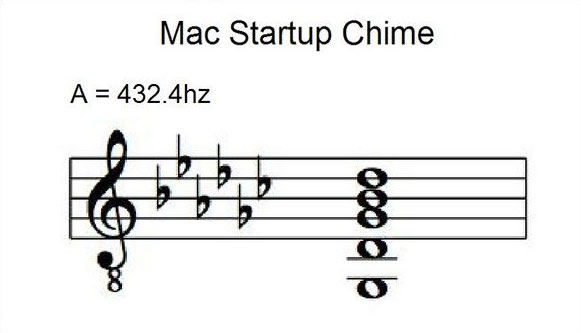I was pleasantly surprised to receive the following email from Visible Wireless today, announcing the arrival of its 5G mobile network:
Visible Wireless runs on the Verizon Wireless network. Eager to see if the 5G network offered any noticeable advantages, I upgraded my iPhone 12 Pro Max to iOS 14.3 and updated my carrier settings as instructed. When turning off Wi-Fi, I could see “5G” in the upper right corner of my iPhone home screen where it would have otherwise displayed “LTE” (4G), so I was all set.
I felt that the best way to compare 4G and 5G speeds was to perform a head to head comparison of the two networks. Since my wife had not yet updated the operating system and carrier settings on her iPhone 12 Pro, she was still using the Visible 4G LTE network. Although we have slightly different phone models, I didn’t think it would account for any significant differences in speed, so effectively the only major difference was the 4G vs. 5G network.
I installed Speedtest for iOS on both phones, disabled Wi-Fi, and ensured that both phones were connected to their respective 4G and 5G networks. I then ran the speed tests 5 times on each phone, with each pass performed simultaneously on both phones. Here are the results of each speed test on the iPhone 12 Pro using 4G LTE:
Here are the results of each speed test on the iPhone 12 Pro Max using 5G:
Here is a summary of all results:
Surprisingly, download speeds were slightly higher on the 4G network (55.3 Mbps) than the 5G network (50.7 Mbps). However, upload speeds were more than twice as fast on 5G (9.59 Mbps) as compared with 4G (4.20 Mbps). Ping times showed slightly less latency on 5G (54 ms) than 4G (64 ms). Definitions of ping, jitter, and packet loss are provided on the Speedtest glossary.
In summary, 5G is supposed to offer faster speeds and lower latency than its 4G predecessor. While I found slightly lower latency and faster upload speeds with 5G, I was surprised to see slower download speeds with 5G than 4G. I’m not impressed so far, but I also recognize that 5G mobile networks are newcomers, and maybe they still need to be expanded and optimized. Another possibility could be that network deprioritization could have effectively throttled both 4G and 5G connections to approximately the same speed, thereby limiting the potential of 5G on Visible Wireless. Admittedly this was a small sampling, and results could have been influenced by various factors related to the status of the 4G and 5G cellular networks at the time of testing. A more thorough investigation could involve me repeating the above procedure at different times of day. Hopefully 5G will give me better performance in the future, as I cannot undo the update to my carrier settings.
Update 12/22/2020: This article reached similar conclusions as I did about 5G being slower than 4G LTE. It offers explanations as to why this is currently the case and provides instructions for how to turn off 5G and use 4G LTE in the meantime.