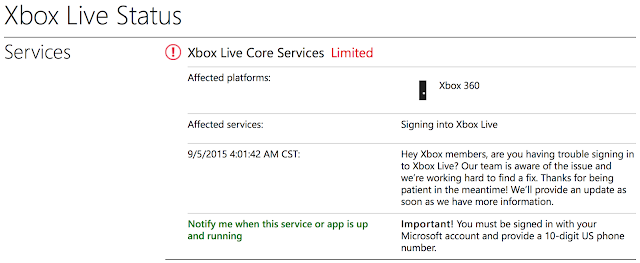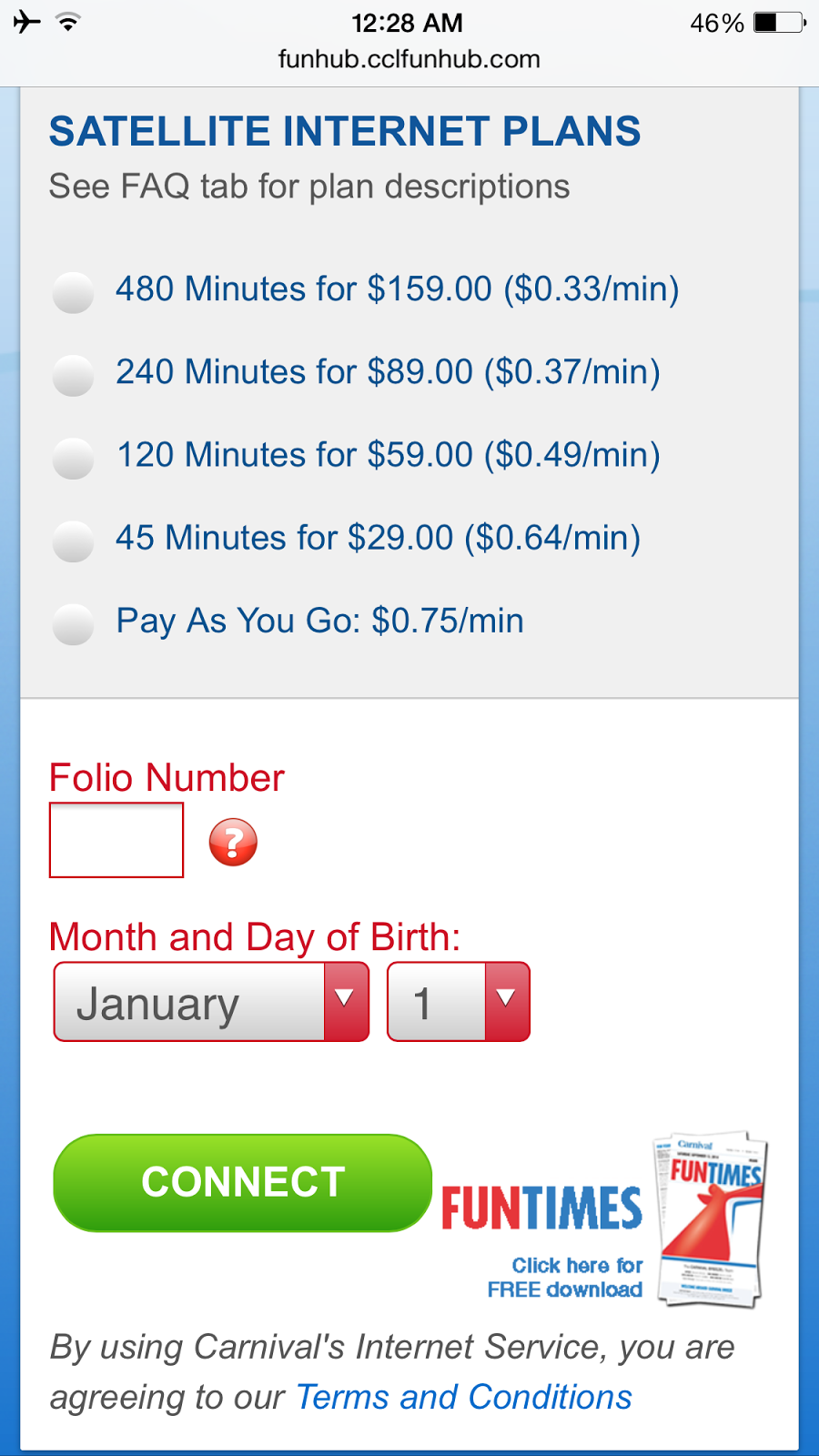Saturday, December 19, 2015
Lee Family 2015 Year In Review
Here is our Lee Family 2015 Year In Review. It is our 10th edition, and all prior editions are available here. Also visit Victor's Picasa Web Albums site and YouTube channel.
Thoughts on Star Wars Episode VII: The Force Awakens
Today I saw Star Wars Episode VII: The Force Awakens, and in the words of Darth Vader from Star Wars Episode IV: A New Hope, "This will be a day long remembered." Like many Star Wars fans across the galaxy, I have been anticipating the arrival of this movie for quite some time and alluded to it in a prior blog post.
SPOILER ALERT: I'm sure you can get detailed summaries of the movie plot elsewhere, so I'd like to focus on some things that I liked about the movie as well as some things that I think could have been done differently.
Things I liked:
SPOILER ALERT: I'm sure you can get detailed summaries of the movie plot elsewhere, so I'd like to focus on some things that I liked about the movie as well as some things that I think could have been done differently.
Things I liked:
- I celebrate the gender and ethnic diversity with the introduction of Rey and Finn as main characters. I especially liked the portrayal of a female protagonist as the hero of the movie, as I try to instill positive values and beliefs in my 6-year old daughter. Rey and Finn brought a fresh new look to the Star Wars franchise, and I look forward to seeing them in subsequent episodes.
- Finn's character development was done well. His defection from the First Order was a nice twist, reminiscent of the Star Wars Rebels cartoon series, and his initial reasons for siding with the resistance were flawed which generated my interest in the plot.
- It's nice that BB-8 had some personality like R2-D2 did. When I first saw Episode IV as a 6-year old, the droids played a big role in capturing my imagination. But of course they had to instill some cuteness into their droids to promote merchandise sales!
- It made a lot of sense for Kylo Ren to be Han and Leia's son, those midichlorians gotta come from somewhere!
- Kylo Ren's light saber--the crossguard has the same coolness factor as Darth Maul's double-bladed lightsaber. Why can't the good guys have such cool toys too?
- Han Solo's death was probably unexpected, but I welcomed it not because I wanted to see Han Solo die. Rather, I agree with Harrison Ford's comments from a prior interview that killing off his character would have strengthened the original trilogy by adding more dramatic effect, so I guess he eventually got his wish.
Things that I think could have been done differently:
- Kylo Ren was portrayed a rather weak villain, and this was my main dissatisfaction with the movie. Yes, he did mercilessly kill his own unarmed father, but his character development was incomplete in my opinion. He also had poor fighting skills, especially as compared with Darth Maul (who is my favorite sith lord out of the entire franchise, despite the original 6 movies really being a story about Darth Vader). Additionally, why could Kylo Ren not dispose of Rey and Finn in a light saber battle when apparently neither Rey nor Finn had never even previously wielded a light saber? It is clear that Rey is a Force user, but she was a novice and should not have been able to fend off an attack from Kylo Ren.
- Part of the appeal of the original trilogy came from the sarcasm, humor, and punchy lines which I can see were attempted in Episode VII but fell short. For example, compare Han Solo's famous "I know" line from Episode V to his no-look shooting of a stormtrooper or his witless bargaining with bounty hunters in Episode VII. Those scenes simply don't measure up to the same entertainment value as the playful banter from the original trilogy.
- I don't understand why R2-D2 had to emerge from "low power mode" so late in the story, as there was nothing in particular that seemed to trigger his awakening. In fact, if he had awoken earlier, he could have easily provided the missing piece of the galactic map that would have led to Luke's whereabouts, and he could have helped fight the battle in Episode VII. I guess we'll see a lot more of Luke in Episode VIII. It might have been nice to develop a better rationale for the timing of R2-D2's completion of the map.
Overall I enjoyed the movie, and these are only my initial impressions after my first viewing. Perhaps I have missed portions of the movie that would change my opinion of some of the above points, and of course I do plan to see the movie again (and again). While I chose my first viewing to be in 3D to focus on visual effects and to get a general understanding of the plot, I think I prefer my subsequent viewings to be in 2D so I can focus more on story details. What did you think of The Force Awakens? Leave a comment below.
Sunday, November 1, 2015
A Fortunate Mistake
Yesterday was Halloween, and we had planned to attend a costume party with several other family members. I thought it would be a good opportunity to play around with green screen (chroma key) photography. I brought my portable studio equipment which includes a Cowboy Studio backdrop stand, Cowboy Studio umbrella lights, clamps, my camera equipment with fresh batteries, etc. But as I finished assembling the lights and backdrop stand, I realized that I forgot to bring one important thing: the green screen. Doh!
Normally I would shoot subjects in front of a green screen and then use FXhome PhotoKey to subtract the green background and superimpose it on a creative background. As a substitute, I borrowed some bedsheets. One was beige, and the other was pink, so I decided to go with pink since nobody was wearing pink that day, or at least not that particular shade of pink. Despite PhotoKey autodetecting what seemed to be the correct shade of pink as the key, I was unable to tweak the settings so that it would only subtract the background without interfering with the subjects in costume. This is not a criticism of PhotoKey; if anything, it is likely user error or simply not possible given the colors in my setup.
I have manually masked photos using Photoshop in the past, but I know it can be a laborious process. Therefore, I decided to experiment with masking applications that claim to save a lot of time. I landed on Vertus Fluid Mask, and I really liked the application. I don't know anything about its edge detection algorithm, but basically it does a really good job of finding edges and allows you to designate certain areas to be included or excluded (masked) by simply pointing and clicking. Here's what a sample photo looks like after Fluid Mask automatically detects edges (and before I make any of my masking selections):
From there, it is easy to use a brush to click or paint in any region to mask it. There are fine-tuning options that enable you to manually mask where edge detection has failed, but I found that I didn't really need to use it often since my subjects were pretty well lit, and the default edge detection seemed to be highly accurate. Before my daughter could say "trick or treat" one last time, I was compositing images like these:
I consider myself fortunate to have forgotten my green screen, as it forced me to look into other masking options. I guess masking is easier than I thought, especially with an application like Fluid Mask to help you out. In fact, I'm wondering if I really even need the green screen as much as I thought I did in the past. My next step will be to see how well masking works under the typical lighting conditions that I have without my studio lights. In the meantime, may the Force be with you!
Normally I would shoot subjects in front of a green screen and then use FXhome PhotoKey to subtract the green background and superimpose it on a creative background. As a substitute, I borrowed some bedsheets. One was beige, and the other was pink, so I decided to go with pink since nobody was wearing pink that day, or at least not that particular shade of pink. Despite PhotoKey autodetecting what seemed to be the correct shade of pink as the key, I was unable to tweak the settings so that it would only subtract the background without interfering with the subjects in costume. This is not a criticism of PhotoKey; if anything, it is likely user error or simply not possible given the colors in my setup.
I have manually masked photos using Photoshop in the past, but I know it can be a laborious process. Therefore, I decided to experiment with masking applications that claim to save a lot of time. I landed on Vertus Fluid Mask, and I really liked the application. I don't know anything about its edge detection algorithm, but basically it does a really good job of finding edges and allows you to designate certain areas to be included or excluded (masked) by simply pointing and clicking. Here's what a sample photo looks like after Fluid Mask automatically detects edges (and before I make any of my masking selections):
From there, it is easy to use a brush to click or paint in any region to mask it. There are fine-tuning options that enable you to manually mask where edge detection has failed, but I found that I didn't really need to use it often since my subjects were pretty well lit, and the default edge detection seemed to be highly accurate. Before my daughter could say "trick or treat" one last time, I was compositing images like these:
I consider myself fortunate to have forgotten my green screen, as it forced me to look into other masking options. I guess masking is easier than I thought, especially with an application like Fluid Mask to help you out. In fact, I'm wondering if I really even need the green screen as much as I thought I did in the past. My next step will be to see how well masking works under the typical lighting conditions that I have without my studio lights. In the meantime, may the Force be with you!
Wednesday, October 28, 2015
Forcing Synchronization of Contacts in iOS9
I recently upgraded to iOS9, and sometime after that (it might have been immediately after the upgrade or a short time after the upgrade but I'm not sure), I noticed that when I received phone calls and text messages, I would only see the phone numbers of the callers and senders but not their actual names. It turns out that some (but not all) of my contacts disappeared. So in an attempt to re-synchronize my contacts from my iMac where all of my contacts remained intact, I plugged my iPhone into my iMac and synchronized through iTunes, but to no avail. Rebooting the iPhone didn't help either. I searched online for solutions, including an Apple discussion forum (https://discussions.apple.com/thread/7221426) and this trick to force contacts to sync (http://www.macobserver.com/tmo/article/ios-refreshing-icloud-contacts-calendars), but nothing worked.
Your results my vary, but here's what worked for me. I simply created a fake contact in my iPhone Contacts application, and that resulted in a synchronization as evidenced by the spinning icon. This went on for about a minute, after which all my contacts in my iMac re-appeared in my Contacts app on my iPhone, and my Phone and Message apps displayed names once again. After that, I deleted my fake contact, and order was restored to my universe.
Your results my vary, but here's what worked for me. I simply created a fake contact in my iPhone Contacts application, and that resulted in a synchronization as evidenced by the spinning icon. This went on for about a minute, after which all my contacts in my iMac re-appeared in my Contacts app on my iPhone, and my Phone and Message apps displayed names once again. After that, I deleted my fake contact, and order was restored to my universe.
Saturday, September 5, 2015
Xbox Live Woes
For the last 4 days, I have had trouble logging into Xbox Live. Looks like Microsoft is aware and working on a fix:
However, in the meantime some of my Xbox 360 functions are more or less crippled. For example, while I could play games and watch DVD movies, I cannot use any apps that require me to first login to Xbox Live. Namely, we often watch videos on our 60" HDTV through the YouTube app on our Xbox but now are unable to do so. It would be nice if I was not required to first login to Xbox Live in order to use an app.
Anyone know if there is such a requirement for Apple TV?
However, in the meantime some of my Xbox 360 functions are more or less crippled. For example, while I could play games and watch DVD movies, I cannot use any apps that require me to first login to Xbox Live. Namely, we often watch videos on our 60" HDTV through the YouTube app on our Xbox but now are unable to do so. It would be nice if I was not required to first login to Xbox Live in order to use an app.
Anyone know if there is such a requirement for Apple TV?
Tuesday, July 14, 2015
Mercedes-Benz Navigation Option
We recently bought a Mercedes-Benz 2015 C300 for my wife, and I am generally pleased with the performance of the vehicle. However, I am very disappointed with the navigation system which is one of the major features in the "320 Multimedia Package" that was priced at an additional $2,690. The navigation system is laughably horrible to use.
For starters, the user interface is based on voice input and a scroll wheel, so touch gestures and typing are unavailable. That in and of itself would not be hugely problematic if they could only get creative with the way drivers input information, but that is where the comedy begins. It is virtually impossible to jump straight to a point of interest search for destination input. As an example, if you just say "McDonald's" (after all, the presence of a McDonald's validates the existence of a city, doesn't it?) it will choke--instead, you are required to enter a physical address. Well what if I don't know the physical address? All the popular map applications (eg, Google Maps, Apple Maps, Waze) let me search for a point of interest without knowing the physical address. Major fail.
I later discovered that there is a point of interest search, but it too has its limitations, but this time in terms of map data comprehensiveness. I searched for my daughter's school, but the only entry it could find was a school of the exact same name but in a city that was hundreds of miles away. Given that it was a brand new car (and therefore should have a relatively recent map version installed) and given that my daughter's school has been around for a very long time, and given that all the other popular map applications that I listed above know where my daughter's school is, the Mercedes-Benz navigation fails again.
So finally, I look up the physical address of my daughter's school, painstakingly enter the information via voice command, and I try to save the address for future reference and easy access. Rather than let me save the entry with a voice-inputted name and perhaps an assigned numerical ID that I can later scroll to and select or say a number command, the navigation system asks me to speak the name of the entry. On the positive side, it asks me to repeat the phrase with the same intonation to make sure it properly stores my digital voice signature so that I can ask for it again by the same name. On the negative side, I had to repeat it several times because there were slight variations in how I spoke the name, and it did not accept those names as equivalent voice commands. I wonder how likely I am to replicate my voice signature for that destination entry to be able to successfully recall the destination on a different day? And while I haven't tested it, I suspect that if I fail to replicate my own spoken destination just a few seconds apart, I highly doubt that my wife will be able to retrieve the same stored destination using her voice command.
In conclusion, if you are considering the 320 Multimedia Package to get the navigation feature, I would recommend that you seriously reconsider. If you have a smartphone, you already have access to a wide variety of free turn-by-turn navigation applications that are far superior to the Mercedes-Benz navigation in terms of usability and map data accuracy. I do like the 8.4" color display that comes with the navigation package, but unfortunately the display does nothing to compensate for a completely useless navigation system. If I've just saved you some money, please comment below!
For starters, the user interface is based on voice input and a scroll wheel, so touch gestures and typing are unavailable. That in and of itself would not be hugely problematic if they could only get creative with the way drivers input information, but that is where the comedy begins. It is virtually impossible to jump straight to a point of interest search for destination input. As an example, if you just say "McDonald's" (after all, the presence of a McDonald's validates the existence of a city, doesn't it?) it will choke--instead, you are required to enter a physical address. Well what if I don't know the physical address? All the popular map applications (eg, Google Maps, Apple Maps, Waze) let me search for a point of interest without knowing the physical address. Major fail.
I later discovered that there is a point of interest search, but it too has its limitations, but this time in terms of map data comprehensiveness. I searched for my daughter's school, but the only entry it could find was a school of the exact same name but in a city that was hundreds of miles away. Given that it was a brand new car (and therefore should have a relatively recent map version installed) and given that my daughter's school has been around for a very long time, and given that all the other popular map applications that I listed above know where my daughter's school is, the Mercedes-Benz navigation fails again.
So finally, I look up the physical address of my daughter's school, painstakingly enter the information via voice command, and I try to save the address for future reference and easy access. Rather than let me save the entry with a voice-inputted name and perhaps an assigned numerical ID that I can later scroll to and select or say a number command, the navigation system asks me to speak the name of the entry. On the positive side, it asks me to repeat the phrase with the same intonation to make sure it properly stores my digital voice signature so that I can ask for it again by the same name. On the negative side, I had to repeat it several times because there were slight variations in how I spoke the name, and it did not accept those names as equivalent voice commands. I wonder how likely I am to replicate my voice signature for that destination entry to be able to successfully recall the destination on a different day? And while I haven't tested it, I suspect that if I fail to replicate my own spoken destination just a few seconds apart, I highly doubt that my wife will be able to retrieve the same stored destination using her voice command.
In conclusion, if you are considering the 320 Multimedia Package to get the navigation feature, I would recommend that you seriously reconsider. If you have a smartphone, you already have access to a wide variety of free turn-by-turn navigation applications that are far superior to the Mercedes-Benz navigation in terms of usability and map data accuracy. I do like the 8.4" color display that comes with the navigation package, but unfortunately the display does nothing to compensate for a completely useless navigation system. If I've just saved you some money, please comment below!
Monday, June 29, 2015
iMac (27-inch) 3TB Hard Drive Replacement Program
I received this email from Apple today (click for full size image):
The hyperlink in the email redirects to https://www.apple.com/support/imac-harddrive-3tb/. From there, the following information is provided (click for full size image):
Even though I haven't had any problems with my hard drive and periodically monitor its SMART status, I guess I plan to get it replaced. Anyone else affected by this recall, and if you had your hard drive serviced, how long did it take to get your computer back?
The hyperlink in the email redirects to https://www.apple.com/support/imac-harddrive-3tb/. From there, the following information is provided (click for full size image):
Even though I haven't had any problems with my hard drive and periodically monitor its SMART status, I guess I plan to get it replaced. Anyone else affected by this recall, and if you had your hard drive serviced, how long did it take to get your computer back?
Monday, June 8, 2015
DVD Authoring Apps
It's mid-2015, and currently most videos are viewed online and often in high definition, so why would I write about DVD authoring applications when plastic media and standard definition videos are on the decline? Well, my daughter had a couple of recitals recently, and for the school where she attends kindergarten, I record the performances in every class and compile them in a recital DVD which the school sells as a fundraiser--something I've been doing for the past couple of years. DVDs work well for this purpose because parents who purchase a recital DVD receive a physical product, and they often buy multiple copies to give to their extended families. Furthermore, since the school manages the financial transactions (I volunteer my time and skills but never handle any of the money), distribution of DVDs is much simpler than implementing security controls for video distribution.
Over the years, I've used Apple's iDVD to create numerous DVDs for vacation videos and other home movies. For the most recent school recitals, I decided to compare iDVD with its main competitor, Roxio's Toast. The two aspects that I will compare are DVD menu authoring and DVD video encoding options.
Menu Authoring. As compared with online videos, one of the main features of a DVD is its ability to present a viewer with a menu from which the viewer can navigate to and select from multiple menu options. Therefore, one of them most important feature sets of DVD authoring applications is the ability to let the user customize the menus--this includes the main menu, submenus, and the "pre-menu" videos (e.g., the part of a commercial DVD where you might expect to see the copyright notice, trailers, production company logos, and any other "mandatory" content as viewers are generally unable to skip over this content--although there are workarounds that could be the topic of a separate blog post). For menu authoring, iDVD is far superior to Toast. While Toast offers some standard menu templates and lets you insert a picture as a background for your menus, and select colors for highlight, background and text, that's about where its features end. On the other hand, iDVD provides the ability to customize the audio track on the menus, provides more text customization options (e.g., ability to change the font and font size), and enables users to reposition menu items. With Toast, the limited customization options might suffice for users who just want to create a simple DVD and can settle for the out-of-the-box menu templates. Users who want more flexibility in the look and feel of their menus will definitely prefer iDVD.
Video Encoding. Both iDVD and Toast allow you to create DVDs in either standard 4:3 aspect ratio or widescreen 16:9 aspect ratio. Both applications also have the ability to encode videos at 3 different levels of quality, with higher quality requiring longer encoding times. I did not have a chance to directly compare the video quality at each of the 3 levels so do not know if there are significant differences in quality. Perhaps the one area where Toast has an advantage over iDVD is that Toast allows users to burn high definition videos on standard DVDs which can then be played back on Blu-ray players.
Summary. So long as you do not need to burn high definition videos on standard DVDs for viewing on Blu-ray players, I strongly favor iDVD over Toast given its superior yet simple to use menu authoring capabilities. One major caveat is that while Toast and its standalone relative Toast DVD can still be purchased today, Apple no longer sells or supports iDVD. That being said, a discussion thread in Apple Support Communities provides information on how you can purchase and install iDVD if you can get a copy of iLife '09 which contains iDVD.
Lately I've wondered if I should produce both DVD and Blu-ray versions of the recital DVDs for my daughter's school, but I am not sure if it's worth the effort. If anyone has recommendations for Blu-ray disc authoring applications, let me know!
Over the years, I've used Apple's iDVD to create numerous DVDs for vacation videos and other home movies. For the most recent school recitals, I decided to compare iDVD with its main competitor, Roxio's Toast. The two aspects that I will compare are DVD menu authoring and DVD video encoding options.
Menu Authoring. As compared with online videos, one of the main features of a DVD is its ability to present a viewer with a menu from which the viewer can navigate to and select from multiple menu options. Therefore, one of them most important feature sets of DVD authoring applications is the ability to let the user customize the menus--this includes the main menu, submenus, and the "pre-menu" videos (e.g., the part of a commercial DVD where you might expect to see the copyright notice, trailers, production company logos, and any other "mandatory" content as viewers are generally unable to skip over this content--although there are workarounds that could be the topic of a separate blog post). For menu authoring, iDVD is far superior to Toast. While Toast offers some standard menu templates and lets you insert a picture as a background for your menus, and select colors for highlight, background and text, that's about where its features end. On the other hand, iDVD provides the ability to customize the audio track on the menus, provides more text customization options (e.g., ability to change the font and font size), and enables users to reposition menu items. With Toast, the limited customization options might suffice for users who just want to create a simple DVD and can settle for the out-of-the-box menu templates. Users who want more flexibility in the look and feel of their menus will definitely prefer iDVD.
Video Encoding. Both iDVD and Toast allow you to create DVDs in either standard 4:3 aspect ratio or widescreen 16:9 aspect ratio. Both applications also have the ability to encode videos at 3 different levels of quality, with higher quality requiring longer encoding times. I did not have a chance to directly compare the video quality at each of the 3 levels so do not know if there are significant differences in quality. Perhaps the one area where Toast has an advantage over iDVD is that Toast allows users to burn high definition videos on standard DVDs which can then be played back on Blu-ray players.
Summary. So long as you do not need to burn high definition videos on standard DVDs for viewing on Blu-ray players, I strongly favor iDVD over Toast given its superior yet simple to use menu authoring capabilities. One major caveat is that while Toast and its standalone relative Toast DVD can still be purchased today, Apple no longer sells or supports iDVD. That being said, a discussion thread in Apple Support Communities provides information on how you can purchase and install iDVD if you can get a copy of iLife '09 which contains iDVD.
Lately I've wondered if I should produce both DVD and Blu-ray versions of the recital DVDs for my daughter's school, but I am not sure if it's worth the effort. If anyone has recommendations for Blu-ray disc authoring applications, let me know!
Sunday, May 31, 2015
Photo Stitching
Every now and then I find myself in a situation where the focal length of my lens is not wide enough to capture my desired field of view. While I could certainly whip out my iPhone and use the camera's Landscape feature (which does a pretty nice job in my opinion), there are times when I prefer to create a higher resolution final image, to have the flexibility to adjust shadows/highlight, or to generate a HDR landscape. In those situations, I take multiple overlapping photos and stitch them together using a desktop application on my iMac.
While there are many well-written articles about to compose your images or adjust your camera settings prior to stitching, in this post I will focus on the post-processing aspect and review 2 applications that have been around for many years: PTGui and DoubleTake.
PTGui. Despite the rather unattractive name of this app (it stands for Panorama Tools Graphical User Interface), I feel like it is excels in many categories. In particular, it does a very good job of automatically detecting overlapping borders, even in situations where I shoot multiple rows of images. Additionally, it tends to generate a sufficient number of control points (these are pixels of the overlapping photos that are used as a reference to calculate how photos need to be warped upon stitching) and enables the user to modify or add additional control points to optimize the output. Finally, when previewing the resultant stitched image, there are multiple presets as well as options to modify the perspective so that you can fine tune the look and feel.
DoubleTake. While PTGui has more features and possibly has a slightly steeper learning curve, DoubleTake seems to have been created with simplicity in mind. However, its simplicity is achieved at the expense of capabilities and quality. For example, while DoubleTake tends to perform well when stitching a single row of overlapping photos, it fails to stitch multiple rows of photos, and I could not figure out how to do it manually either. If you can get the images to stitch, you can use some alignment features, but most of it feels pretty "automatic" as you can align entire images, but there do not appear to be options to fine-tune the stitching.
There are other photo stitching applications, but these are the only 2 that I have experience with. I've used PTGui for nearly a decade now, and it has performed exceptionally well for just about every batch of photos I've thrown its way. While I had evaluated DoubleTake when I first started using PTGui, I thought I'd give it another try to see if it would supplant my current photo stitching workflow, as I assumed the app's feature set would have continued evolving and improving. However, DoubleTake didn't even come close. PTGui has served me well, and I'm sticking to it for now.
While there are many well-written articles about to compose your images or adjust your camera settings prior to stitching, in this post I will focus on the post-processing aspect and review 2 applications that have been around for many years: PTGui and DoubleTake.
PTGui. Despite the rather unattractive name of this app (it stands for Panorama Tools Graphical User Interface), I feel like it is excels in many categories. In particular, it does a very good job of automatically detecting overlapping borders, even in situations where I shoot multiple rows of images. Additionally, it tends to generate a sufficient number of control points (these are pixels of the overlapping photos that are used as a reference to calculate how photos need to be warped upon stitching) and enables the user to modify or add additional control points to optimize the output. Finally, when previewing the resultant stitched image, there are multiple presets as well as options to modify the perspective so that you can fine tune the look and feel.
DoubleTake. While PTGui has more features and possibly has a slightly steeper learning curve, DoubleTake seems to have been created with simplicity in mind. However, its simplicity is achieved at the expense of capabilities and quality. For example, while DoubleTake tends to perform well when stitching a single row of overlapping photos, it fails to stitch multiple rows of photos, and I could not figure out how to do it manually either. If you can get the images to stitch, you can use some alignment features, but most of it feels pretty "automatic" as you can align entire images, but there do not appear to be options to fine-tune the stitching.
There are other photo stitching applications, but these are the only 2 that I have experience with. I've used PTGui for nearly a decade now, and it has performed exceptionally well for just about every batch of photos I've thrown its way. While I had evaluated DoubleTake when I first started using PTGui, I thought I'd give it another try to see if it would supplant my current photo stitching workflow, as I assumed the app's feature set would have continued evolving and improving. However, DoubleTake didn't even come close. PTGui has served me well, and I'm sticking to it for now.
Wednesday, April 8, 2015
My Walking + Running Data on iOS 8
Since upgrading to iOS 8, I have been tracking my running data using Apple's Health app. With my old iPhone 5 running iOS8, I had been manually entering my run distances--I know that I could pair the Health app with a variety of running apps to have the data tracked automatically, but I stopped using them because they exert a heavy toll on battery life (see my post on running apps for more). After upgrading to my iPhone 6 Plus, I have enabled Fitness Tracking (Settings > Privacy > Motion & Fitness) and feel that my running distances are tracked fairly accurately with the motion sensors that consume far less energy than GPS. Here's what my Walking + Running dashboard looks like:
Note the spike in activity during the March 28 to April 3 timeframe--that's when I went on a cruise (see this blog post for more) and ran on the ship's treadmill 1-2 times/day. Speaking of treadmills, despite turning on the iPhone Fitness Tracking option, I still have to manually input my treadmill run distances because I don't carry my phone in my hands when I run on treadmills, so my phone is not able to estimate run distances. Even if I did hold my phone while running on the treadmill, I wonder how accurate the data would be--perhaps I'll experiment with that scenario and blog about it later.
One thing I wish the Health app would do is to somehow differentiate between walking and running distances rather than merging them into a single "Walking + Running" distance. I can understand why Apple did this for technical simplicity, but I personally don't consider my daily walking distances to count as exercise--rather, that is simply a byproduct of being alive (for me personally--I know that many people walk for exercise as well which is great). Running, on the other hand, is what I prefer to track separately because I do it with the intent of improving fitness.
In any case, I am not really sure what I will do with this data in the future, but I expect that someone will write a cool app using HealthKit that will leverage personal health data to present insightful analytics and/or personalized recommendations to improve health and well-being. Oh developer, where art thou?
Note the spike in activity during the March 28 to April 3 timeframe--that's when I went on a cruise (see this blog post for more) and ran on the ship's treadmill 1-2 times/day. Speaking of treadmills, despite turning on the iPhone Fitness Tracking option, I still have to manually input my treadmill run distances because I don't carry my phone in my hands when I run on treadmills, so my phone is not able to estimate run distances. Even if I did hold my phone while running on the treadmill, I wonder how accurate the data would be--perhaps I'll experiment with that scenario and blog about it later.
One thing I wish the Health app would do is to somehow differentiate between walking and running distances rather than merging them into a single "Walking + Running" distance. I can understand why Apple did this for technical simplicity, but I personally don't consider my daily walking distances to count as exercise--rather, that is simply a byproduct of being alive (for me personally--I know that many people walk for exercise as well which is great). Running, on the other hand, is what I prefer to track separately because I do it with the intent of improving fitness.
In any case, I am not really sure what I will do with this data in the future, but I expect that someone will write a cool app using HealthKit that will leverage personal health data to present insightful analytics and/or personalized recommendations to improve health and well-being. Oh developer, where art thou?
Monday, April 6, 2015
Carnival Cruise Revelations and Factoids
Given that the theme of this blog is about my digital lifestyle, today's post could be considered antithetical to the purpose of the blog. Nevertheless, I'd like to share some revelations and factoids from a 1-week Mexican Riviera cruise that I took last week.
- Caffeine Cleansing. While on board, the food, water, and juice was part of the all-inclusive fee, but there were extra charges for sodas so I remained soda-abstinent for a full week. While the offered free coffee, I typically don't drink much coffee so I avoided that too. I thought that after going a full week without any caffeine, I might begin to feel some symptoms of withdrawal or perhaps even a sense of elation, but I simply felt no different.
- Internet Cleansing. I rarely unplug completely from work and social media, but when I saw the rates that Carnival was charging for satellite internet, I decided to forego connections to the rest of the world. Going a full week without internet access was not as hard as I thought it would be, especially with the fee schedule below.
- Cellular Cleansing. There are no cellular towers out at sea, so communication can be difficult without cell phones, especially with large parties (we had 14 in our group). Walkie talkies would have come in handy aboard the cruise ship.
- Body Cleansing. Given that I shared a room with 3 other people, there was competition for bathroom time which forced me to look for alternatives. To my surprise, I discovered that the showers in the gym were better than the ones in our personal cabin. The gym showers were equipped with rain shower heads and 4 additional shower heads on the side (not that I needed them), and there was much more space to dress.
- Wallet Cleansing. I was not too surprised to encounter sneaky hidden fees—for example, the waiters asked if we would like sparkling water or bottled water, but they did not mention the option to drink regular ice water which was free. After being charged $5 for 1 liter of bottled water during my first meal, I learned to ask for regular ice water.
Do you have any questions for me about my Carnival cruise experience? Let me know by posting a comment and I'll do my best to reply.
Saturday, March 7, 2015
Editing with Apple Photos 1.0
I decided to sign up for Apple's OS X Beta Program to download the Mac OS X Yosemite 10.10.3 beta so I could get my hands on the new Photos app. Photos has received significant attention in the Apple community because it is the much-anticipated successor to both iPhoto and Aperture, Apple's consumer and professional photography workflow applications respectively. Here are my first impressions.
After updating from Mac OS X 10.10.2 to 10.10.3, the Photos app was already installed and sitting in my Applications folder. I also have both iPhoto and Aperture installed, and those were untouched by the installation, although the iPhoto icon in my dock was replaced by Photos. A Feedback Assistant application was also installed and placed in my dock, and the name is self-explanatory.
Upon first launch of Photos (version 1.0, build 205.44.0), I was provided the options to start with a blank Photos library or to import a library from iPhoto or Aperture. I imported my iPhoto library, and even though I only had approximately 2,200 photos (which is probably less than 1% of all the content in my entire library), the import process took about 15 minutes, and I did not have any other programs running in the background. Once you begin using Photos to store new photos and edit them, you are essentially committing to a new source of truth, as your photo libraries between iPhoto/Aperture and Photos will begin to diverge. In fact, upon launching iPhoto after my initial Photos import, it warned me that any changes that I made would not be reflected in my Photos library which I thought would be helpful for users who might not have understood that.
I was primarily interested in the photo editing options, so I will review them here. The navigation options are very simple and clean, true to my perception of Apple's philosophy about user interfaces. Upon selecting a photo, an "Edit" button appears, and upon clicking it you are presented with the following options:
In conclusion, Photos feels very much like a replacement for iPhoto. Its options are elegant and simple which will probably cater to the needs of most novice photographers. However, I doubt that many Aperture users will migrate to Photos--instead, they will move their photo assets to Lightroom or other similar applications. For me personally, I have historically only used iPhoto to store photos that I want to sync with my iPhone and iPad (whereas I've used Photoshop and Lightroom for RAW conversions and photo editing) and will probably do the same with Photos upon its official release.
After updating from Mac OS X 10.10.2 to 10.10.3, the Photos app was already installed and sitting in my Applications folder. I also have both iPhoto and Aperture installed, and those were untouched by the installation, although the iPhoto icon in my dock was replaced by Photos. A Feedback Assistant application was also installed and placed in my dock, and the name is self-explanatory.
Upon first launch of Photos (version 1.0, build 205.44.0), I was provided the options to start with a blank Photos library or to import a library from iPhoto or Aperture. I imported my iPhoto library, and even though I only had approximately 2,200 photos (which is probably less than 1% of all the content in my entire library), the import process took about 15 minutes, and I did not have any other programs running in the background. Once you begin using Photos to store new photos and edit them, you are essentially committing to a new source of truth, as your photo libraries between iPhoto/Aperture and Photos will begin to diverge. In fact, upon launching iPhoto after my initial Photos import, it warned me that any changes that I made would not be reflected in my Photos library which I thought would be helpful for users who might not have understood that.
I was primarily interested in the photo editing options, so I will review them here. The navigation options are very simple and clean, true to my perception of Apple's philosophy about user interfaces. Upon selecting a photo, an "Edit" button appears, and upon clicking it you are presented with the following options:
- Enhance. This appears to attempt enhance your photo, and there are no options--you either do it or you don't. I suspect that depending on your photo, you may or may not get good results, but I suppose it would be worth it for people to try it out.
- Rotate. By default, clicking this option will rotate your image counterclockwise, but you can right-click to reveal options to rotate clockwise.
- Crop. Clicking this option reveals an intuitive interface that allows for both cropping and rotation. An Aspect option allows you to select freeform or any number of common predefined aspect ratios which is nice. You can also flip your photo along its vertical axis. Curiously, there is an Auto option which seems to do all of this for you, but I haven't played around with it enough to judge whether it is useful or not. I would not plan to use it very often.
- Filters. This option simply presents a variety of 8 preset filters such as Mono, Noir, Fade, and Instant to produce a variety of effects. Personally I am not a big fan of filters so do not plan to use them.
- Adjust. Clicking this option reveals 3 groups of adjustment sliders. Each group displays an AUTO option when you mouse over the group, but there are also finer controls which I describe below.
- Light. Under this group, there are sliders for Exposure, Highlights, Shadows, Brightness, Contrast, and Black Point. While each one can be adjusted individually by sliding or typing in a value, adjusting the Light group slider results in simultaneous changes to all 6 parameters in that group. My initial impression is that this may seem very useful for quick edits, and I'd have to play around with this a bit more to see if the Light group slider produced the desired effect or if I would still find myself needing to adjust the individual sliders in that group.
- Color. Under this group, we have sliders for Saturation, Contrast, and Cast. Similar to above, you can drag individual sliders or the Color group slider.
- Black & White. Under this group, we have sliders for Intensity, Neutrals, Tone, and Grain. While you can drag the Black & White group slider, it has no effect on the sliders within the group.
- Retouch. This option provides what seems to be a hybrid of spot removal and clone stamping features, for those of you who are familiar with Adobe Photoshop terminology. There is a Size slider that allows you to define the diameter of the area you wish to edit, and there are simply instructions to "Click & drag over spots to remove" and "Option-click to choose the source area". I prefer Photoshop's options to let me either remove spots or to clone stamp because they produce slightly different results, although I can understand why Apple would cater to the masses by simplifying these two similar functions into one.
In conclusion, Photos feels very much like a replacement for iPhoto. Its options are elegant and simple which will probably cater to the needs of most novice photographers. However, I doubt that many Aperture users will migrate to Photos--instead, they will move their photo assets to Lightroom or other similar applications. For me personally, I have historically only used iPhoto to store photos that I want to sync with my iPhone and iPad (whereas I've used Photoshop and Lightroom for RAW conversions and photo editing) and will probably do the same with Photos upon its official release.
Tuesday, February 10, 2015
Open Letter to Marissa Mayer
Dear Marissa,
I admire you as a leader, and I respect the fact that you are able to both operate at an executive level as well as roll up your proverbial sleeves and code. It is because I think you are receptive to feedback that I am writing to you to share some thoughts about a few of your Yahoo assets that I've used for many years.
First, Yahoo Mail. I love the fact that I have unlimited storage space on Yahoo Mail. Because I often send and receive photos through email, the unlimited storage is probably the main reason I maintain my Yahoo Mail account. The other reason is that you've done a pretty darn good job with the spam filter. But let me offer some constructive criticism as well. You're trying to do too much with Yahoo Mail. The conversation threading is nice, but sometimes it is hard for me to follow which part of the thread I am reading and which item in the thread an action (e.g., delete) applies to, and so I have disabled the threading option. You're also getting too cute with the web page preview function when you paste a link in an email. Don't do this by default, I almost never want it. Rather, let me mouse over the link and let me expand the link into a preview. Otherwise you're just getting in my way. Another suggestion I have is to speed up the sending and receiving of email messages. With other email clients like Gmail, incoming and outgoing messages are processed within seconds, whereas with Yahoo Mail, it almost always takes minutes. Oh, and today you prevented me from sending an email altogether because you thought *I* was sending spam. I was sending a link to myself to remind me to read it later. Here's the message I received from Yahoo Mail:
So I did add some text and tried to re-send, but I got the same message again. I added even more text and resent, but again I received the same message. Eventually I gave up and used my trusty Gmail account instead. Gmail lets me get stuff done--it does a great job at performing core email functions very well. I wish Yahoo Mail could do the same thing reliably, but today it falls noticeably short.
Next let's talk about Yahoo Sports. I used to use Yahoo Mail almost exclusively to follow my favorite college and professional teams. But now you've tried to "fancy up" the site and in the process have reduced its usability. For example, when looking at a team's complete score history, you list the scores and put the higher score in bold, but it's hard to tell if MY team won or lost, especially since my team flip flops from the right side to left side depending on whether it was a home or away game. You used to put "W" or "L" in a column so I could easily tell, but now you make me work to figure it out. Bring back the W/L column please! Also, you've peppered the pages with ridiculous ads. I know that you need revenue to sustain your business, but could you at least make the ads less intrusive? It used to be that your ads were clearly offset to the top or sides of a page, but now you have listings of your stories (each with a photo and caption) with ads embedded within the listings. It simply feels less professional, and I don't enjoy your Sports pages as much so I visit other sports sites more frequently now.
Oh, I almost forgot to address Yahoo Search. Ironically, the reason I almost forgot to provide feedback is because I almost never use it. I'm not sure what algorithms you use for your search engine, but for the exact same search criteria, I usually find Google's search engine to deliver more relevant results, especially if I'm looking for something highly specific or esoteric. I get the sense that you are trying to differentiate Yahoo from Google by making Yahoo more of a content company at heart than Google which is more of a search company. However, I think you actually draw a lot of attention away from search. Even though www.yahoo.com has a search bar at the top, one's attention is directed toward the photos and stories farther down the page. And although you have search.yahoo.com dedicated to search, I never go there, and I would suspect that few others do either.
Finally, I'd like to conclude with comments about Yahoo Weather. Frankly I think you nailed it. Both the web site and your mobile app do things very nicely--that is, to provide the current weather and the forecast. I like your use of local images for the background as well as the Monthly Trends and Sun & Moon information boxes. And you've partnered nicely with weather.com for the extended forecast.
I know that I'm just 1 user, but my recommendation would be to provide a better user experience with Mail and Sports. Let's not get too cute with features and functions. Make sure you've covered the basics and implemented them well. Then if you want to add frills, make them options that people can toggle on/off as they please, but don't thrust upon your users things that they may never want to see or use. Best wishes with the turnaround of Yahoo.
Sincerely,
Digital Daddy in L.A.
I admire you as a leader, and I respect the fact that you are able to both operate at an executive level as well as roll up your proverbial sleeves and code. It is because I think you are receptive to feedback that I am writing to you to share some thoughts about a few of your Yahoo assets that I've used for many years.
First, Yahoo Mail. I love the fact that I have unlimited storage space on Yahoo Mail. Because I often send and receive photos through email, the unlimited storage is probably the main reason I maintain my Yahoo Mail account. The other reason is that you've done a pretty darn good job with the spam filter. But let me offer some constructive criticism as well. You're trying to do too much with Yahoo Mail. The conversation threading is nice, but sometimes it is hard for me to follow which part of the thread I am reading and which item in the thread an action (e.g., delete) applies to, and so I have disabled the threading option. You're also getting too cute with the web page preview function when you paste a link in an email. Don't do this by default, I almost never want it. Rather, let me mouse over the link and let me expand the link into a preview. Otherwise you're just getting in my way. Another suggestion I have is to speed up the sending and receiving of email messages. With other email clients like Gmail, incoming and outgoing messages are processed within seconds, whereas with Yahoo Mail, it almost always takes minutes. Oh, and today you prevented me from sending an email altogether because you thought *I* was sending spam. I was sending a link to myself to remind me to read it later. Here's the message I received from Yahoo Mail:
So I did add some text and tried to re-send, but I got the same message again. I added even more text and resent, but again I received the same message. Eventually I gave up and used my trusty Gmail account instead. Gmail lets me get stuff done--it does a great job at performing core email functions very well. I wish Yahoo Mail could do the same thing reliably, but today it falls noticeably short.
Next let's talk about Yahoo Sports. I used to use Yahoo Mail almost exclusively to follow my favorite college and professional teams. But now you've tried to "fancy up" the site and in the process have reduced its usability. For example, when looking at a team's complete score history, you list the scores and put the higher score in bold, but it's hard to tell if MY team won or lost, especially since my team flip flops from the right side to left side depending on whether it was a home or away game. You used to put "W" or "L" in a column so I could easily tell, but now you make me work to figure it out. Bring back the W/L column please! Also, you've peppered the pages with ridiculous ads. I know that you need revenue to sustain your business, but could you at least make the ads less intrusive? It used to be that your ads were clearly offset to the top or sides of a page, but now you have listings of your stories (each with a photo and caption) with ads embedded within the listings. It simply feels less professional, and I don't enjoy your Sports pages as much so I visit other sports sites more frequently now.
Oh, I almost forgot to address Yahoo Search. Ironically, the reason I almost forgot to provide feedback is because I almost never use it. I'm not sure what algorithms you use for your search engine, but for the exact same search criteria, I usually find Google's search engine to deliver more relevant results, especially if I'm looking for something highly specific or esoteric. I get the sense that you are trying to differentiate Yahoo from Google by making Yahoo more of a content company at heart than Google which is more of a search company. However, I think you actually draw a lot of attention away from search. Even though www.yahoo.com has a search bar at the top, one's attention is directed toward the photos and stories farther down the page. And although you have search.yahoo.com dedicated to search, I never go there, and I would suspect that few others do either.
Finally, I'd like to conclude with comments about Yahoo Weather. Frankly I think you nailed it. Both the web site and your mobile app do things very nicely--that is, to provide the current weather and the forecast. I like your use of local images for the background as well as the Monthly Trends and Sun & Moon information boxes. And you've partnered nicely with weather.com for the extended forecast.
I know that I'm just 1 user, but my recommendation would be to provide a better user experience with Mail and Sports. Let's not get too cute with features and functions. Make sure you've covered the basics and implemented them well. Then if you want to add frills, make them options that people can toggle on/off as they please, but don't thrust upon your users things that they may never want to see or use. Best wishes with the turnaround of Yahoo.
Sincerely,
Digital Daddy in L.A.
Hard Drive Erasure
Are you thinking of donating or recycling an old computer? Better make sure you first erase (or "wipe" or "format") your data. While simply deleting all of your files is one approach, it is not very secure. Did you know that when you delete a file, the contents of the file remain on your hard drive? In fact, deleting a file simply modifies the directory that references the location of the file contents and tells the directory that the space is available to be re-used. That's why if you accidentally delete a file, it is often possible to un-delete the file. But if you delete a file and then save a lot of other information to the hard drive, then chances are that new information may have over-written the same physical location where your deleted file had previously resided, thereby making it far more difficult (but not necessarily impossible) to recover. That is the basis for a variety of hard drive wiping algorithms. In fact, the more times you over-write previous data, the more difficult it is to recover that data in a meaningful way.
In this post, I will address some simple ways to erase hard drives on Windows and Macintosh systems. Needless to say (but I'll say it anyway), make sure you have backed up any information that you intend to keep before wiping your hard drive. Then after you've verified that you've backed up the desired data, check again. Are you sure now? OK, then consider making 2 or more backup copies because when it comes to preserving data, redundancy is a good thing. Are you totally sure now? Just checking. Once you apply one of these techniques, your data will be gone forever. Alright, on with the discussion.
First, a discussion about wiping methods. The quickest method is a 1-pass erase where you simply write zeros over the entire hard drive. While this is far better than simply deleting your files, it is theoretically possible to apply forensic technology to examine the residual magnetic properties of your hard drive and recover the overwritten data. So as long as you're going down this route, you might as well go for at least a 3-pass erase, where most algorithms write a 10101010 pattern on the first pass, followed by a 01010101 pattern on the second pass, and then a random pattern on the third pass. For the paranoid, there is also a 7-pass option. For the extreme paranoid, there is a 35-pass (Gutmann method) option--geez, what kind of data do you have on your hard drive to need this? Nevermind, I don't want to know. The 3-pass option takes (you guessed it) 3 times as long as the 1-pass option, and the 7-pass option takes... ahem, you get the point. So depending on how large your hard drive is, be prepared to leave it running for a long time (eg, hours or even days depending on how hard drive size and number of passes).
On Windows operating systems, I recommend using an application called Darik's Boot and Nuke (DBAN). A free download is available at www.dban.org. Simply retrieve the latest version and burn it to a CD or DVD. Then boot your machine to the DBAN CD or DVD. Depending on what machine and operating system you have, you might be able to set a target boot destination or get into the machine BIOS by pressing a certain key or key combination upon startup. From there, you can select the wiping method. There are 1-pass, 3-pass, 7-pass, 35-pass, and other options. When finished, you can install an operating system on your hard drive if desired.
On Macintosh operating systems, if you have a recent operating system (e.g., OS X 10.10 Yosemite and OS X 10.9 Mavericks) simply restart your Mac and hold down the Command and R keys. At the menu, select Disk Utility, select the hard drive, and click the Erase tab. You'll have options for 1-pass (Zero Out Data), 7-pass, and 35-pass wipes. After the drive is erased, you'll have the option to re-install the operating system. For older Mac operating systems, you should have an installation DVD or CD that came with your computer. Boot into the DVD or CD (depending on your machine, you may have to hold down a different key or key combination to boot into the CD/DVD drive) to access Disk Utility and erase away.
Well, there you have it. Hopefully these approaches will keep your personal information secure. By the way, if the above methods are too complex or time-consuming for your taste, the alternative is to just smash your hard drive with a hammer--it is probably a faster method and definitely way more fun, but the recipient of your old computer will not have a functioning machine. :-) If you have other recommendations for wiping Windows and Macintosh computers, leave a comment below!
In this post, I will address some simple ways to erase hard drives on Windows and Macintosh systems. Needless to say (but I'll say it anyway), make sure you have backed up any information that you intend to keep before wiping your hard drive. Then after you've verified that you've backed up the desired data, check again. Are you sure now? OK, then consider making 2 or more backup copies because when it comes to preserving data, redundancy is a good thing. Are you totally sure now? Just checking. Once you apply one of these techniques, your data will be gone forever. Alright, on with the discussion.
First, a discussion about wiping methods. The quickest method is a 1-pass erase where you simply write zeros over the entire hard drive. While this is far better than simply deleting your files, it is theoretically possible to apply forensic technology to examine the residual magnetic properties of your hard drive and recover the overwritten data. So as long as you're going down this route, you might as well go for at least a 3-pass erase, where most algorithms write a 10101010 pattern on the first pass, followed by a 01010101 pattern on the second pass, and then a random pattern on the third pass. For the paranoid, there is also a 7-pass option. For the extreme paranoid, there is a 35-pass (Gutmann method) option--geez, what kind of data do you have on your hard drive to need this? Nevermind, I don't want to know. The 3-pass option takes (you guessed it) 3 times as long as the 1-pass option, and the 7-pass option takes... ahem, you get the point. So depending on how large your hard drive is, be prepared to leave it running for a long time (eg, hours or even days depending on how hard drive size and number of passes).
On Windows operating systems, I recommend using an application called Darik's Boot and Nuke (DBAN). A free download is available at www.dban.org. Simply retrieve the latest version and burn it to a CD or DVD. Then boot your machine to the DBAN CD or DVD. Depending on what machine and operating system you have, you might be able to set a target boot destination or get into the machine BIOS by pressing a certain key or key combination upon startup. From there, you can select the wiping method. There are 1-pass, 3-pass, 7-pass, 35-pass, and other options. When finished, you can install an operating system on your hard drive if desired.
On Macintosh operating systems, if you have a recent operating system (e.g., OS X 10.10 Yosemite and OS X 10.9 Mavericks) simply restart your Mac and hold down the Command and R keys. At the menu, select Disk Utility, select the hard drive, and click the Erase tab. You'll have options for 1-pass (Zero Out Data), 7-pass, and 35-pass wipes. After the drive is erased, you'll have the option to re-install the operating system. For older Mac operating systems, you should have an installation DVD or CD that came with your computer. Boot into the DVD or CD (depending on your machine, you may have to hold down a different key or key combination to boot into the CD/DVD drive) to access Disk Utility and erase away.
Well, there you have it. Hopefully these approaches will keep your personal information secure. By the way, if the above methods are too complex or time-consuming for your taste, the alternative is to just smash your hard drive with a hammer--it is probably a faster method and definitely way more fun, but the recipient of your old computer will not have a functioning machine. :-) If you have other recommendations for wiping Windows and Macintosh computers, leave a comment below!
Sunday, January 25, 2015
Screen Shot OCR
Recently I was trying to solve a problem at work, and I thought I'd share what I learned in hopes that it would benefit others. The problem is that I had some screen captures containing words (mostly medical terms), and I needed to convert those words into text. The first solution that came to mind was to simply use optical character recognition (OCR) software to extract text from the images. I had some screen shots where the text was approximately 14-point, and after testing a variety of OCR applications, I found that the best results were obtained with ABBYY FineReader. However, after trying to apply OCR to another screen capture where the text was approximately 9- or 10-point and stored within cells of a table, the same FineReader application failed miserably.
How could it be that a screen capture with such clearly legible text (certainly at least as legible or more legible than most text that has been passed through a scanner) was uninterpretable by OCR applications? It appears that mainstream OCR applications are designed to work with high-resolution images, whereas I was dealing with low-resolution anti-aliased text from screen captures which is a special use case for OCR. In fact, I found somebody's thesis and other research addressing this problem.
Fortunately, I found several applications designed to perform OCR against screen-captured text with small font sizes. For the most part, these applications are available only for Microsoft Windows. I applied the same process to test all applications: I opened a sample screen capture and used each app to interpret selected lines of text--this was done by using the OCR app to selectively highlight 1 row of text at a time (even though some of the apps also had options to interpret the entire screen shot). Here are my impressions of how these OCR applications performed against screen captures containing medical terminology.
How could it be that a screen capture with such clearly legible text (certainly at least as legible or more legible than most text that has been passed through a scanner) was uninterpretable by OCR applications? It appears that mainstream OCR applications are designed to work with high-resolution images, whereas I was dealing with low-resolution anti-aliased text from screen captures which is a special use case for OCR. In fact, I found somebody's thesis and other research addressing this problem.
Fortunately, I found several applications designed to perform OCR against screen-captured text with small font sizes. For the most part, these applications are available only for Microsoft Windows. I applied the same process to test all applications: I opened a sample screen capture and used each app to interpret selected lines of text--this was done by using the OCR app to selectively highlight 1 row of text at a time (even though some of the apps also had options to interpret the entire screen shot). Here are my impressions of how these OCR applications performed against screen captures containing medical terminology.
- Screen OCR (http://www.screenocr.com/, $29.95, 21-day free trial). I was very excited about this app since the first thing it did was build a font database which gave me the impression that it would fine-tune its accuracy by customizing its interpretation based on the font. I had nearly 700 fonts cataloged in its database, and the process took less than 5 minutes. However, when trying to apply the OCR, it produced only gibberish. I probably was doing something wrong, but after tinkering around with all the settings and reading the help documentation, I still couldn't figure out how to use it and simply gave up.
- CaptureText (http://www.capturetext.com/, $29.95, 21-day free trial). Turns out that this is exactly the same application at Screen OCR. It did not build a font database, but I assume that is because Screen OCR already built one. The user interface, options, color scheme, and results (gibberish) were exactly the same as Screen OCR, so I guess the company is trying to sell the same product under 2 different names. Weird.
- Boxoft Screen OCR (http://boxoft.com/screen-ocr/, $27, 15-day free trial). Unlike the other 2 OCR apps above, Boxoft Screen OCR did not build a font database, so I was able to start using it right out of the box. Overall accuracy was fair, as it made several common errors such as misinterpreting the "%" character as "'/o" and confusing "e" for "o" on occasion.
- Capture2Text (http://capture2text.sourceforge.net/, free/open source). Overall accuracy was good, but the user interface was clunky, and access to the clipboard with the OCR-converted text was awkward.
- ABBYY Screenshot Reader (http://www.abbyy.com/bonussr/, free full unlimited license). This OCR app had good accuracy. Although it did make some mistakes, I felt that the mistakes were reasonable in the sense that the text was of a higher level of difficulty to interpret, and the accuracy was the best of all the apps that I tested. Similar to Capture2Text, I had a hard time figuring out how to reveal the OCR-converted text in the clipboard, but perhaps there is a setting that I need to tweak to see the text in real time.
I should also mention that I came across Tesseract, but since it is an open source OCR engine without a user interface, I was unable to review it. I don't know if any of the above apps actually leverage Tesseract. In any case, if you are a developer, then maybe you can make use of it. I just don't know how.
So in summary, I feel that ABBYY Screenshot Reader is the king of the mountain for OCR use cases where you need to grab text of small font sizes from screen captures. Are you aware of other OCR apps that perform well against screen-captured text in small font sizes? Do they perform better than ABBYY Screenshot Reader? Please share, I would love to know!
Saturday, January 3, 2015
Photography 101 - The Exposure Triple Constraint
People sometimes ask me to tell them the basics about photography, so in this post I will discuss the fundamental elements of exposure, specifically what I call the "exposure triple constraint" (this is perhaps more commonly referred to this as the "exposure triangle"). In any case, I am borrowing/stealing the concept of the triple constraint from project management where the 3 constraints are cost, time, and scope. That is, if the project scope expands, then you may need to increase cost and/or time to delivery. If your project timeline contracts, then you may need to increase expenditures and/or reduce scope. Finally, if project costs (budgeted dollars) are reduced, then you may need to increase time and/or reduce scope. When one parameter changes, failure to simultaneously adjust other parameters will likely result in project deliverables of suboptimal quality. If you've ever planned an event such as a birthday party or even a wedding, the concept of the project management triple constraint should be intuitive to understand.
There is a perfect analogy in photography, where the exposure triple constraint relates to the combination of aperture, shutter speed, and ISO. Any photograph you've ever taken was shot with a certain permutation of aperture, shutter speed, and ISO, and there is an intimate relationship between these 3 parameters. Some photos may look the way you wanted them to look, while others may not. Have you ever wondered why? In some cases, maybe you could have achieved the desired effect by leveraging the exposure triple constraint. The goal of this post is to provide novice photographers with an introduction the basics of exposure, and it is geared toward camera bodies that allow you to individually define these settings (e.g., digital SLRs, ILCs, or even dedicated point-and-shoot cameras) rather than shoot exclusively in full automatic mode (e.g., most smartphone cameras). Let's explore each factor in more detail.
Aperture. The aperture is a measure of how wide your camera's shutter opens when you take a picture. The smaller the f value, the wider the aperture and therefore the more light will be available to expose your image. Most entry-level camera lenses will be capable of opening as wide as f/3.5 or maybe even f/2.8. More expensive lenses will let you go to f/1.8, f/1.4, or even f/1.2 which allow even more light to enter. Before you jump to the conclusion that wider apertures are always better, you first need to understand that wider apertures will also result in a shallower depth of field--in other words, your foreground and background will become increasingly blurred at wider apertures (smaller f values). This might be desirable for a portrait where you want a subject's face to be in focus and the backdrop to be blurry. On the other hand, landscape photos often have objects at different distances that you want to keep in focus, so you may prefer to shoot at smaller apertures (larger f values). Without getting into too much detail, suffice it to say that for any given lens, the maximum image sharpness usually resides somewhere in between the extremes of apertures. That is, if your lens is capable of opening as wide as f/1.4 and as narrow as f/22, you don't necessarily want to go to the extremes just because you can. Rather, use the setting that you need to produce the desired effect. To summarize the behavior of aperture within the exposure triple constraint, the wider the aperture, the more you can afford to reduce shutter speed or ISO to get a proper exposure. The narrower the aperture, the more you will need to slow down the shutter speed or increase ISO to get a proper exposure.
Shutter Speed. The shutter speed is a measure of how long your camera's shutter remains open when you take a picture. It is measured in seconds. A very fast shutter speed might be 1/500 sec, 1/1000 sec, or even 1/4000 sec. Slow shutter speeds might be 1/30 sec, 1/10 sec, or even 1 sec or 30 sec. The faster the shutter speed, the more you are able to "freeze" action, and the slower the shutter speed, the more likely you will have a blurry image for handheld shots (photography with tripods and other mounts might be the topic of another post). The faster your shutter speed, the more you will need a wider aperture or higher ISO to get a proper exposure. The slower your shutter speed, the more you can afford to use a narrower aperture or lower ISO to get a proper exposure.
ISO. The ISO is a measure of the sensitivity of your camera's sensor. The higher the ISO, the more sensitive the sensor, and the lower the ISO, the less sensitive the sensor. As with aperture and shutter speed, there are tradeoffs with different ISO settings. While higher ISO settings are more sensitive to available light, this comes at the expense of introducing more noise to the image--in other words, your image may look more grainy at higher ISO settings. Therefore, in general you will want to shoot at the lowest possible ISO to minimize noise. Most entry-level cameras produce very sharp images at ISO settings of 100, 200, 400, or even 800 and above, depending on the model. The lower your ISO, the more you will need to slow down your shutter speed or increase your aperture to get a proper exposure. The higher your ISO, the more you can afford to use a faster shutter speed and/or a narrower aperture to get a proper exposure.
The following figure summarizes the parameters in the exposure triple constraint. The figure originates from this web site, although I have edited it to remove an error on the left side of the triangle.
Now that we have reviewed the 3 inter-related components of the exposure triple constraint, I will discuss how your camera can automatically calculate the exposure settings for different shooting modes. For this, I will use terminology that is common to Canon cameras since that's what I use the most. For other kinds of cameras, check your owner's manual to find out the equivalent terms.
Automatic. When you shoot photos in Automatic mode (designated by the letter "A"; not to be confused with "Av" for aperture value), the camera evaluates the available light and decides on the best compromise between aperture, shutter speed, and ISO to properly expose the image. When light is abundant (e.g., in broad daylight), generally this results in a pretty decent image. For most beginners, I'd recommend shooting in Automatic mode to get a feel for your camera's capabilities. Most cameras have additional automatic settings that bias the triple constraint toward one factor over the others. For example, the Portrait mode (depicted by an icon of a person's head) will bias the exposure toward a wider aperture and automatically adjust for a faster shutter speed and/or lower ISO. The Landscape mode (depicted by an icon of a mountain and cloud) will bias the exposure toward a narrower aperture and automatically adjust for a slower shutter speed and/or higher ISO. The Sports/Action mode (depicted by an icon of a person running) will bias the exposure toward a faster shutter speed and automatically adjust for a wider aperture and/or higher ISO. This should give you a sense of how your camera automatically applies the exposure triple constraint--when one parameter changes, at least one of the other 2 factors must compensate to produce a proper exposure. But what if the automatic settings still don't enable you to achieve the desired photographic effect that you're looking for? Well, read on...
Program. When you shoot photos in Program mode (designated by the letter "P"), you have the options to manually set the ISO and to manually turn the flash on/off. As you manually set the ISO and flash settings, the camera will automatically calculate the optimum settings for aperture and shutter speed. I find this setting most useful to override the automatic flash setting. For example, if you're at a restaurant where the lighting is suboptimal, and you don't want to fire a flash directly into people's faces, you might choose to turn off the flash. This might result in underexposing the image, but you can adjust it during post-processing (e.g., using Lightroom or Photoshop). Or perhaps you're outdoors where your subject is in the shade or has the sun behind them and the camera would not otherwise fire the flash--you might force the flash to fire to better illuminate the faces (this is referred to as "fill flash"). Generally I do not use Program mode solely to manually set the ISO, but that could be done--I just can't think of any common scenarios when you'd want to do that, but then again I'm not a professional photographer. Please leave a comment if you want to share a use case for manually setting the ISO alone, I'd love to understand what others are doing!
Shutter Priority. When you shoot photos in shutter priority (designated by "Tv" which stands for "time value"), you have the option to manually set the aperture (and ISO, if desired) while the camera automatically calculates the optimum aperture (and ISO, if not set manually). Shutter priority is often used to photograph subjects that are in motion, where you need a faster shutter speed than your camera might otherwise set in an automatic mode. This could be a speeding race car in broad daylight where you might desire a shutter speed of 1/1000 sec or faster, or it could be a toddler crawling/running around a poorly lit living room where the automatic setting might default to a shutter speed of 1/50 sec, but you really need 1/100 sec or faster to avoid blurring. On the other hand, if you're shooting nighttime photos of the stars, or if you're shooting running water such as a waterfall or river where you want to intentionally smooth out the water, you might choose a shutter speed of 3, 10, or 30 sec.
Aperture Priority. When you shoot photos in aperture priority (designated by "Av" which stands for "aperture value"; not to be confused with "A" for automatic), you have the option to manually set the aperture (and ISO, if desired) while the camera automatically calculates the optimum shutter speed (and ISO, if not set manually). Aperture priority is commonly used to achieve the desired depth of field. For example, portrait photos are often shot with a wide aperture to make facial features (especially the eyes) in sharp focus while blurring out the foreground and background ("shallow" depth of field). On the other hand, landscape photos are often shot with narrower apertures to ensure that both the foreground and background are in focus ("deep" or "large" depth of field).
Manual. While the P, Av, and Tv modes can be thought of as "semi-automatic" modes since you manually set one constraint and the camera automatically calculates the other two, the Manual mode (designated by the letter "M") lets you independently set the aperture, shutter speed, and ISO, although you can "cheat" by letting the camera automatically calculate the ISO if you desire.
The following table summarizes for each shooting mode how each parameter in the triple constraint is defined. To reiterate, the automatic modes include not just the "A" setting but also the Portrait, Sports, Landscape, and other automatic settings.
Keep in mind that there are no absolute correct settings to use for any scenario. The settings that you ultimately select for each exposure should depend on the lighting conditions and the effect that you intend to capture with each image. Your personal experiences and your own creative mindset will guide your decisions about what kind of exposure is right for any given scenario.
In my opinion, to fully understand the concept of the exposure triple constraint, you need to experiment with different camera settings in different scenarios and evaluate the results. Sometimes you can obviously tell through the in-camera LCD that you have a poor exposure (e.g., overexposure or underexposure), but sometimes the effects are more nuanced which will require you to view the photos on a computer screen at 100% magnification to see flaws (e.g., not the desired depth of field or perhaps a blurry image from a subject in motion) and learn how to make the necessary adjustments next time. After multiple iterations, you may gravitate to a certain style of exposure and figure out what is right for you.
When evaluating your photo, it is always helpful to know what aperture, shutter speed, and ISO you used to provide you with context about how the image was exposed. Virtually all cameras store this and other information (also known as "metadata" which is data that describes other data) in a standard format called EXIF. When reviewing photos in the camera's LCD display, you can usually toggle the exposure settings on/off, and the commands to do so differ across camera makes and models. When reviewing photos on your computer, you can usually display the EXIF metadata, and the commands to do so differ across software applications. Refer to your camera or computer software documentation to learn how to display the exposure settings.
In conclusion, the exposure triple constraint refers to the combination of aperture, shutter speed, and ISO. Different shooting modes may give you the flexibility to control one or more parameters of the exposure triple constraint, so use the appropriate camera settings to achieve the desired effect in your photos. Keep shooting and evaluating your photos to calibrate your understanding of how to use the triple constraint to your advantage. Above all else, have fun!
Please leave a comment if you found this post to be helpful or if you have suggestions on how to improve it. Thanks!
There is a perfect analogy in photography, where the exposure triple constraint relates to the combination of aperture, shutter speed, and ISO. Any photograph you've ever taken was shot with a certain permutation of aperture, shutter speed, and ISO, and there is an intimate relationship between these 3 parameters. Some photos may look the way you wanted them to look, while others may not. Have you ever wondered why? In some cases, maybe you could have achieved the desired effect by leveraging the exposure triple constraint. The goal of this post is to provide novice photographers with an introduction the basics of exposure, and it is geared toward camera bodies that allow you to individually define these settings (e.g., digital SLRs, ILCs, or even dedicated point-and-shoot cameras) rather than shoot exclusively in full automatic mode (e.g., most smartphone cameras). Let's explore each factor in more detail.
Aperture. The aperture is a measure of how wide your camera's shutter opens when you take a picture. The smaller the f value, the wider the aperture and therefore the more light will be available to expose your image. Most entry-level camera lenses will be capable of opening as wide as f/3.5 or maybe even f/2.8. More expensive lenses will let you go to f/1.8, f/1.4, or even f/1.2 which allow even more light to enter. Before you jump to the conclusion that wider apertures are always better, you first need to understand that wider apertures will also result in a shallower depth of field--in other words, your foreground and background will become increasingly blurred at wider apertures (smaller f values). This might be desirable for a portrait where you want a subject's face to be in focus and the backdrop to be blurry. On the other hand, landscape photos often have objects at different distances that you want to keep in focus, so you may prefer to shoot at smaller apertures (larger f values). Without getting into too much detail, suffice it to say that for any given lens, the maximum image sharpness usually resides somewhere in between the extremes of apertures. That is, if your lens is capable of opening as wide as f/1.4 and as narrow as f/22, you don't necessarily want to go to the extremes just because you can. Rather, use the setting that you need to produce the desired effect. To summarize the behavior of aperture within the exposure triple constraint, the wider the aperture, the more you can afford to reduce shutter speed or ISO to get a proper exposure. The narrower the aperture, the more you will need to slow down the shutter speed or increase ISO to get a proper exposure.
Shutter Speed. The shutter speed is a measure of how long your camera's shutter remains open when you take a picture. It is measured in seconds. A very fast shutter speed might be 1/500 sec, 1/1000 sec, or even 1/4000 sec. Slow shutter speeds might be 1/30 sec, 1/10 sec, or even 1 sec or 30 sec. The faster the shutter speed, the more you are able to "freeze" action, and the slower the shutter speed, the more likely you will have a blurry image for handheld shots (photography with tripods and other mounts might be the topic of another post). The faster your shutter speed, the more you will need a wider aperture or higher ISO to get a proper exposure. The slower your shutter speed, the more you can afford to use a narrower aperture or lower ISO to get a proper exposure.
ISO. The ISO is a measure of the sensitivity of your camera's sensor. The higher the ISO, the more sensitive the sensor, and the lower the ISO, the less sensitive the sensor. As with aperture and shutter speed, there are tradeoffs with different ISO settings. While higher ISO settings are more sensitive to available light, this comes at the expense of introducing more noise to the image--in other words, your image may look more grainy at higher ISO settings. Therefore, in general you will want to shoot at the lowest possible ISO to minimize noise. Most entry-level cameras produce very sharp images at ISO settings of 100, 200, 400, or even 800 and above, depending on the model. The lower your ISO, the more you will need to slow down your shutter speed or increase your aperture to get a proper exposure. The higher your ISO, the more you can afford to use a faster shutter speed and/or a narrower aperture to get a proper exposure.
The following figure summarizes the parameters in the exposure triple constraint. The figure originates from this web site, although I have edited it to remove an error on the left side of the triangle.
Now that we have reviewed the 3 inter-related components of the exposure triple constraint, I will discuss how your camera can automatically calculate the exposure settings for different shooting modes. For this, I will use terminology that is common to Canon cameras since that's what I use the most. For other kinds of cameras, check your owner's manual to find out the equivalent terms.
Automatic. When you shoot photos in Automatic mode (designated by the letter "A"; not to be confused with "Av" for aperture value), the camera evaluates the available light and decides on the best compromise between aperture, shutter speed, and ISO to properly expose the image. When light is abundant (e.g., in broad daylight), generally this results in a pretty decent image. For most beginners, I'd recommend shooting in Automatic mode to get a feel for your camera's capabilities. Most cameras have additional automatic settings that bias the triple constraint toward one factor over the others. For example, the Portrait mode (depicted by an icon of a person's head) will bias the exposure toward a wider aperture and automatically adjust for a faster shutter speed and/or lower ISO. The Landscape mode (depicted by an icon of a mountain and cloud) will bias the exposure toward a narrower aperture and automatically adjust for a slower shutter speed and/or higher ISO. The Sports/Action mode (depicted by an icon of a person running) will bias the exposure toward a faster shutter speed and automatically adjust for a wider aperture and/or higher ISO. This should give you a sense of how your camera automatically applies the exposure triple constraint--when one parameter changes, at least one of the other 2 factors must compensate to produce a proper exposure. But what if the automatic settings still don't enable you to achieve the desired photographic effect that you're looking for? Well, read on...
Program. When you shoot photos in Program mode (designated by the letter "P"), you have the options to manually set the ISO and to manually turn the flash on/off. As you manually set the ISO and flash settings, the camera will automatically calculate the optimum settings for aperture and shutter speed. I find this setting most useful to override the automatic flash setting. For example, if you're at a restaurant where the lighting is suboptimal, and you don't want to fire a flash directly into people's faces, you might choose to turn off the flash. This might result in underexposing the image, but you can adjust it during post-processing (e.g., using Lightroom or Photoshop). Or perhaps you're outdoors where your subject is in the shade or has the sun behind them and the camera would not otherwise fire the flash--you might force the flash to fire to better illuminate the faces (this is referred to as "fill flash"). Generally I do not use Program mode solely to manually set the ISO, but that could be done--I just can't think of any common scenarios when you'd want to do that, but then again I'm not a professional photographer. Please leave a comment if you want to share a use case for manually setting the ISO alone, I'd love to understand what others are doing!
Shutter Priority. When you shoot photos in shutter priority (designated by "Tv" which stands for "time value"), you have the option to manually set the aperture (and ISO, if desired) while the camera automatically calculates the optimum aperture (and ISO, if not set manually). Shutter priority is often used to photograph subjects that are in motion, where you need a faster shutter speed than your camera might otherwise set in an automatic mode. This could be a speeding race car in broad daylight where you might desire a shutter speed of 1/1000 sec or faster, or it could be a toddler crawling/running around a poorly lit living room where the automatic setting might default to a shutter speed of 1/50 sec, but you really need 1/100 sec or faster to avoid blurring. On the other hand, if you're shooting nighttime photos of the stars, or if you're shooting running water such as a waterfall or river where you want to intentionally smooth out the water, you might choose a shutter speed of 3, 10, or 30 sec.
Aperture Priority. When you shoot photos in aperture priority (designated by "Av" which stands for "aperture value"; not to be confused with "A" for automatic), you have the option to manually set the aperture (and ISO, if desired) while the camera automatically calculates the optimum shutter speed (and ISO, if not set manually). Aperture priority is commonly used to achieve the desired depth of field. For example, portrait photos are often shot with a wide aperture to make facial features (especially the eyes) in sharp focus while blurring out the foreground and background ("shallow" depth of field). On the other hand, landscape photos are often shot with narrower apertures to ensure that both the foreground and background are in focus ("deep" or "large" depth of field).
Manual. While the P, Av, and Tv modes can be thought of as "semi-automatic" modes since you manually set one constraint and the camera automatically calculates the other two, the Manual mode (designated by the letter "M") lets you independently set the aperture, shutter speed, and ISO, although you can "cheat" by letting the camera automatically calculate the ISO if you desire.
The following table summarizes for each shooting mode how each parameter in the triple constraint is defined. To reiterate, the automatic modes include not just the "A" setting but also the Portrait, Sports, Landscape, and other automatic settings.
Keep in mind that there are no absolute correct settings to use for any scenario. The settings that you ultimately select for each exposure should depend on the lighting conditions and the effect that you intend to capture with each image. Your personal experiences and your own creative mindset will guide your decisions about what kind of exposure is right for any given scenario.
In my opinion, to fully understand the concept of the exposure triple constraint, you need to experiment with different camera settings in different scenarios and evaluate the results. Sometimes you can obviously tell through the in-camera LCD that you have a poor exposure (e.g., overexposure or underexposure), but sometimes the effects are more nuanced which will require you to view the photos on a computer screen at 100% magnification to see flaws (e.g., not the desired depth of field or perhaps a blurry image from a subject in motion) and learn how to make the necessary adjustments next time. After multiple iterations, you may gravitate to a certain style of exposure and figure out what is right for you.
When evaluating your photo, it is always helpful to know what aperture, shutter speed, and ISO you used to provide you with context about how the image was exposed. Virtually all cameras store this and other information (also known as "metadata" which is data that describes other data) in a standard format called EXIF. When reviewing photos in the camera's LCD display, you can usually toggle the exposure settings on/off, and the commands to do so differ across camera makes and models. When reviewing photos on your computer, you can usually display the EXIF metadata, and the commands to do so differ across software applications. Refer to your camera or computer software documentation to learn how to display the exposure settings.
In conclusion, the exposure triple constraint refers to the combination of aperture, shutter speed, and ISO. Different shooting modes may give you the flexibility to control one or more parameters of the exposure triple constraint, so use the appropriate camera settings to achieve the desired effect in your photos. Keep shooting and evaluating your photos to calibrate your understanding of how to use the triple constraint to your advantage. Above all else, have fun!
Please leave a comment if you found this post to be helpful or if you have suggestions on how to improve it. Thanks!
Subscribe to:
Comments (Atom)