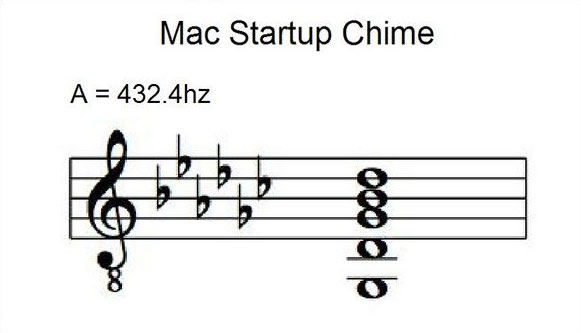Several weeks ago, I wrote about the Los Angeles Unified School District (LAUSD) COVID-19 Testing Program which was also mentioned in an article in the New England Journal of Medicine. I have two experiences to share about the testing program from a parent perspective. The first is the usability of the appointment scheduler, and the second is testing process itself.
LAUSD COVID-19 Test Appointment Scheduler
I had received multiple email messages to proceed with scheduling an appoint for SARS-CoV-2 testing, and like any responsible parent, I complied. In a dedicated LAUSD COVID-19 test appointment scheduling website, parents are guided through a multi-step wizard interface to enter extensive information about their children, along with symptoms, exposures, testing history, and other questions. The same questions were repeated for parents who were also advised to get tested under the program. Only after completing all the questions and consenting to the test process are users allowed to choose a testing location and an appointment slot. The user interface for the appointment scheduler was quite simple—there were 2 dropdown menus, one for the Test Date and another for Test Time.

But that’s where the simplicity ended. After selecting a date from the first dropdown menu, the system would pause for 5-10 seconds while it loaded the time slots. Upon selecting a time slot and pressing the “Next” button, the system would pause for another 5-10 seconds, only to say that the time slot was not available. Naturally, one would try to pick another time slot and re-submit. Although another time slot could be selected, the “Next” button would remain grayed out, and the only way to pick another slot was to pick a different date in the first dropdown menu, wait for the system to load the time slots, re-select the original date, wait again, and then try another time slot.
The first time I attempted to schedule an appointment, I spent 20-30 minutes trying to pick different dates and times, only to be told that each slot I picked was unavailable, and eventually I gave up. As the days and weeks went by, I tried another 3-4 times, with each new session requiring that I start from the beginning of the wizard, re-entering all of my child’s information from scratch, and eventually giving up after being unable to find an open slot. I reported this issue to LAUSD and recommended that when displaying dates and times, the system should only show AVAILABLE dates and times. I also tried to work around the system by contacting the person in charge of the testing site at my daughter’s school, but I was told that in order to be properly registered, I must go through the website. When I tried again a few weeks later, they had finally fixed the site, and the dropdown menu options were constrained to only display open time slots. With the fix in place, I was finally able to successfully schedule an appointment on my “first try” (for that day anyway).
COVID-19 Testing Process
In my previous post, I briefly mentioned the contract that LAUSD awarded to SummerBio for SARS-CoV-2 testing (note that SARS-CoV-2 is the virus that causes the COVID-19 disease, and you may see “SARS-CoV-2 testing” and “COVID-19 testing” used interchangeably). On the day of our appointment, we arrived at the testing site and noticed prominent signage about the LAUSD COVID-19 testing program:
After signing in, we were provided instructions for how to collect nasal (formally referred to as “anterior nares”) samples. Those instructions are summarized here:
Nasopharyngeal specimens were preferred at the beginning of the pandemic, but other specimen sources have since become acceptable alternatives, as outlined by the CDC with recommendations from earlier today displayed here, as guidance is subject to change:
One big advantage of the SummerBio nasal collection kits is that they can be self-collected (i.e., by the patient) and are less invasive than other collection methods. On the other hand, nasopharyngeal collection must be performed by trained personnel and often results in the patient coughing directly onto the person collecting the sample. In any case, the friendly staff were wearing personal protective equipment.
We were asked to lower our masks to expose our noses but to keep our mouths covered. The staff opened the test kit, we inserted the swab into our nostrils, rotated for 15 seconds, and repeated the process on the other side. The whole testing process took only about a minute. While we were told to expect test results within 48 hours, my daughter and I received our (negative) results later that same day.
Conclusions
Despite the arduous process of scheduling the appointment for the test, the actual testing process was seamless. I feel that LAUSD has taken heroic measures to understand COVID-19 from many angles (transmission, testing, contact tracing), educate students and families, and to execute on a complicated plan to safely return students to in-person instruction. However, the pandemic rages on, and the saga continues. I will likely write more about next steps for LAUSD students and families in the near future.