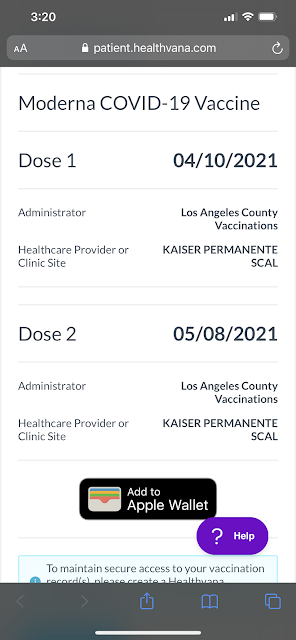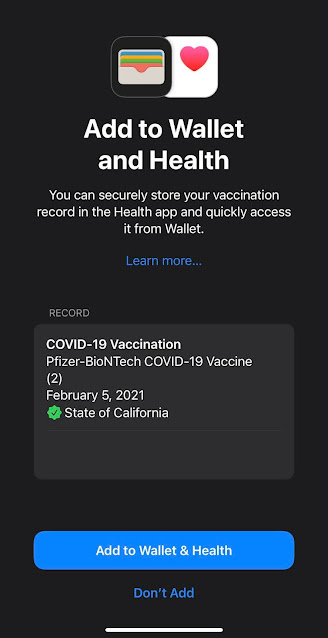I recently received a set of
Razer Opus Bluetooth-enabled headphones. The first time I turned them on, my iPhone 12 ProMax immediately detected the headphones via Bluetooth and successfully paired. The combination of over-ear cup design and active noise cancellation provides a rich audio experience.
When later attempting to pair the headphones with my 2012 iMac and 2016 MacBook Pro, neither computer was detecting the headphones, even when disconnecting and forgetting the Razer Opus on my iPhone and shutting down the headphones and turning them back on.
I read in the instruction manual about the Razer Opus iOS app, so I decided to see if that would help me solve my Bluetooth pairing woes. Note that Razer has different iOS apps for different audio devices, so make sure you download the correct app. Anyway, upon launching the app, you are asked to select your headphone model to initiate paring. After pairing, the Razer Opus app informed me that there was a firmware update available. I thought that maybe this firmware update would enable my headphones to pair with my iMac or MacBook Pro. I proceeded to download the firmware update, and so my adventure began.
For the next 10 minutes or so, I watched the “Uploading to Device” progress bar crawl from 0 to 100%. When complete, the progress bar changed into a “Ready to Install” button. After selecting “Ready to Install”, I was notified that I should charge the Opus to at least 75% before installing the firmware update. So I put my update on hold momentarily while I charged the Opus for the next hour or so to get the battery level above 75%. Then I was able to initiate the firmware update.


During the firmware update, the app clearly told me not to turn off the headphones or mobile device during installation. I had my device in low power mode, even though my battery level was 85%, so the phone screen kept dimming every few seconds. I dutifully babysat my phone and periodically tapped on the screen so as to not let the phone go to sleep. However, the process was taking a long time, and on one occasion the phone went to sleep and might have dropped the Bluetooth connection because the indicator light on the headphone turned off completely. I never saw it blink green as the app said it would do when the update had finished. I knew that you should never interrupt a firmware update, as it could brick your device. My worst fears came true when I tried unsuccessfully to pair the Opus with my iPhone.
Upon re-launching the Razer Opus app, it automatically began re-downloading the firmware update, so this indicated to me that I did in fact interrupt the firmware update, but at the same time it gave me hope that I could simply re-apply the firmware update and get the headphones functioning again. Strangely, on the second installation attempt, while the download process took about 10 minutes (similar to my first attempt), the actual installation process lasted only a few seconds, after which it said the firmware was installed. However, I was still unable to pair the headphones.
I turned off the headphones, force-quit the iOS Opus app, and tried to install the firmware a 3rd time. Once again, the download process took about 10 minutes, and the firmware installation lasted a little bit longer this time, perhaps 30 seconds or so. For the 2nd time, it said that the firmware was installed. Cautiously optimistic, I tried to pair the headphones with my iPhone but to no avail. By this time, I assumed that I had effectively bricked the headphones.
For whatever reason, I decided to long-press the power button on the headphones, and this time my iMac detected the Razer Opus device via Bluetooth, successfully paired, and was able to stream audio. In retrospect, it seems like if you want to use the Opus headphones on multiple devices, you have to long-press the power button to re-initiate a pairing request. Maybe it didn’t need a firmware update after all, and I could have paired with my iMac and MacBook Pro had I simply known to long-press the power button.
I re-read the instruction manual (it is brief), and nowhere does it describe how to pair the headset with multiple devices. So I learned 3 important lessons today. The first is to make sure that you don’t interrupt a firmware update (I already knew that, but I’m counting it as a lesson learned anyway). Second, if installing a firmware update from your narcoleptic phone, you need to tap on it periodically to keep it awake. Third, if you want to use your Razer Opus on multiple devices, it appears that you have to long-press the power button to re-initiate a pairing request. Hope this helps prevent you from bricking your brand new headphones.