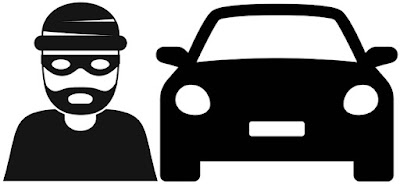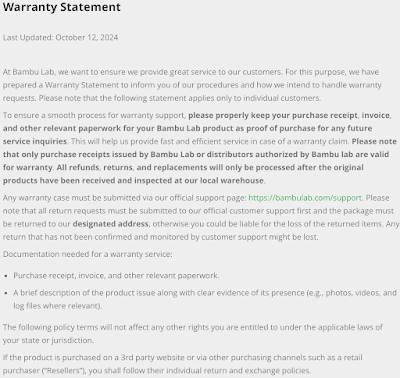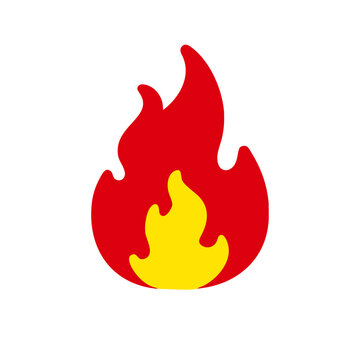Thursday, December 26, 2024
AirPods Pro 2 Hearing Aid Impression
The AirPods Pro 2 comes with a brand new hearing aid feature that has been FDA-approved as an over-the-counter (OTC) hearing aid software device. Because both of my parents have hearing loss, and one of my parents has had mixed results with a variety of prescription and OTC hearing aids, I decided to put the AirPods Pro 2 hearing aid feature to the test. After contending with a packaging fiasco which I describe here and here, the AirPods Pro 2 finally landed under my parents’ Christmas tree, and we tested it out.
I’ll spare details and jump straight to the conclusion. The AirPods Pro 2 should mainly be considered as a hearing aid for people who have experience with using bluetooth audio devices on their iPhones. The only exception that I can think of is if the individual is fairly tech-savvy. Both of my parents had significant challenges understanding how to switch between iPhone audio, speaker mode, and bluetooth audio and in fact could not even recognize which audio mode the phone was using. From my perspective, the test results about the quality of the hearing aid feature were inconclusive.
Saturday, December 21, 2024
Lee Family 2024 Year In Review
All 20 editions of our Year In Review newsletters are hosted on Dropbox, and the 2014 edition and beyond have associated blog entries. Our home movies are available on Victor’s YouTube channel where you can see footage of our Big Island vacation, extended GoPro footage of our manta ray excursion, the “Great American Eclipse” on April 8, and Victor’s visit to Indiana Dunes National Park—all from 2024.
Sunday, December 15, 2024
3D Model Repositories
If you’re a 3D printing hobbyist like me, you might enjoy downloading and printing 3D models that other people have painstakingly created. Whether your 3D prints have practical applications (e.g., containers, GoPro mounts, phone holders), are used for decorative display (e.g., art sculptures, HueForge prints, figurines), provide entertainment (e.g., games, puzzles), or other reasons, there is a chance that somebody has created a model that meets your criteria. There are many repositories where 3D models can be sold or even downloaded for free. Here are my 3 favorite model repositories.
Thingiverse is one of the early pioneers of open source 3D models and is one of my favorite repositories. It has a long history and is currently owned by a 3D printer manufacturer called Ultimaker. Ultimaker is also the developer of an open source slicer called Cura, and while Thingiverse features an “Open in Cura” button in its model download page, that is currently the full extent of its workflow integration with a slicer. However, I like Thingiverse because it features one of the largest libraries of 3D models around, and everything that you see on Thingiverse can be downloaded for free. Designers who upload 3D models to Thingiverse can connect their accounts to one of several donation platforms (PayPal, Ko-fi, Github, Patreon, or BuyMeACoffee) to accept tips, but beyond a relatively inconspicuous “Tip designer” button on each 3D model’s page, the central focus of Thingiverse is around sharing open source models rather than commerce.
MakerWorld is a newer 3d model repository that is owned by 3D printer manufacturer Bambu Lab. MakerWorld is another one of my favorite repositories because it has a very active designer community that uploads an extensive assortment of 3D models. All models in MakerWorld are free, and there is an unobtrusive incentive system for designers to earn points that can be redeemed for Bambu Lab merchandise. It features workflow integration with Bambu Labs’ default slicer, Bambu Studio, in the form of print profiles. Any 3D model may be linked with 1 or more print profiles which includes slicer settings such as layer height, wall loops, infill density, or other slicer settings that are uploaded by the original designer or other users who have downloaded and successfully printed the same 3D model. Simply clicking on a print profile on the MakerWorld website results in launching and loading the model into Bambu Studio, along with the relevant slicer settings in the chosen print profile. Despite this tight integration with the Bambu Lab ecosystem, models can be downloaded and sliced in other slicers and printed with 3D printers other than Bambu Lab.
Printables is owned by Prusa Research, the same company that manufactures open source Prusa 3D printers and develops PrusaSlicer. Most models in Printables are free, although Printables features a separate Store where designers can sell their models as well. I appreciate how the free models are shown by default, and a user must navigate to the Store section of the website to browse and purchase models that are sold for a fee. There is a reward system where designers and visitors can collect points in exchange for filament or other rewards. Models can be downloaded or opened in PrusaSlicer, although there do not appear to be any print profiles that accompany the model files.
In addition to my 3 favorite model repositories above, there are some honorable mentions that I’ll briefly discuss.
Creality Cloud is owned by—you guessed it—Creality. There are free and paid models mixed together, and there is print profile integration with Creality 3D printers. This appears to be a recent development, but I have not been able to test it because I no longer have a Creality printer. Much of the user experience centers around 3D model sales, so I generally don’t visit this repository regularly.
Cults 3D is an independent, self-financed site that is run by 4 guys in France who state in their “About” page that their advantage is they they not accountable to any investor or brand. Although there are both paid and free models, one thing I like about their search function is that the results page can be filtered to show only free models.
Thangs is registered to Physna, a company that advertises itself as providing the the world’s leading geometric search engine. It contains a lot of free models, and also has a marketplace for buying and selling models.
Are there other 3D model repositories that you like to use often? Feel free to leave a comment and describe your favorite 3D model repository.
Sunday, December 8, 2024
3D Printing and Air Quality, Part 3
I previously discussed 3D printing air quality issues and mitigation approaches here and here. In this post, I’d like to highlight another informative resource—a YouTube video by Jonathan Levi whose screen name is The Next Layer. His video is called “I was DEAD WRONG about air quality” and can be viewed here:
He admits that he is not a scientist, and he also acknowledges that his video is sponsored by a company that makes a featured air circulation unit. That being said, his semi-scientific methods led him to some insightful conclusions. First of all, air filtration is an important approach to improving air quality, but air circulation (room ventilation) are just as important, and a multi-pronged approach may be needed to purify air in 3D printing workspaces. He also noted that despite a combination of filtration and circulation, it often took a long time (e.g., sometimes overnight) to bring air quality back to normal. He also pointed out that outside air can have its own impurities—namely particular matter—depending on where you live. But the impurities of outside air are likely to be particular matter and less likely to be volatile organic compounds, so air circulation would still likely be highly beneficial.
Check out the links in his video description for other informative resources.
Amazon Replacement and UPS Pickup
I called Amazon and stated that because they shipped a damaged product to me, I felt that I should not have to pay for shipping. They agreed and arranged instead for a next-day postage-paid UPS pickup. I asked if they could give me a UPS shipping label instead because it is more convenient for me to drop off a package at the UPS Store on my own time than to coordinate a pickup with a UPS driver. The Amazon representative apologized and stated that they were only authorized to provide a UPS pickup option at this time, but if they fail to pick up after 3 attempts, I could call Amazon again to make other arrangements. I was asked to provide either an email or phone number where I could be contacted, and I provided my cell phone number so that UPS could contact me in real time.
Amazon sent me an email with a link to instructions for the UPS pickup. It provided instructions on how to package the AirPods Pro 2. It provided me with a barcode which I was instructed to place inside my return package in case the shipping label was damaged, and a lithium battery hazmat label which was to be affixed to the outside of the return package.
The next day rolled around, and because I had not received any communication from UPS about a scheduled pickup, I called UPS. They confirmed that I was scheduled for a package pickup, and I was given a time window of 2-7 PM. I was home all day, except for a 45-minute period during which I had to pick up my daughter from school. I did not receive any communication from UPS by the late evening—no phone call, no knock on my door, and no note stating that they made delivery attempt #1 of 3.
I called UPS the following day, and I was told that UPS attempted a pickup the previous day, but I did not answer. I asked why they did not call me, and UPS stated that the drivers are not allowed to call customers. I stated that Amazon asked for my email or phone number for communication purposes, but I guess the Amazon representative was incorrect in stating that my phone number could be used for such communication. I then asked the UPS representative if instead of a pickup I could drop off the package at at a UPS Store, and he said yes—in fact, the bar code could be scanned at a UPS Store and converted into a shipping label.
The UPS driver did pick up my package on attempt #2 later that day, but the moral of the story is that if you are given a barcode for a UPS pickup, apparently you also have the option to drop off the package at a UPS Store, contrary to what the Amazon representative told me. I hope this helps someone in a similar situation.
Saturday, November 30, 2024
Amazon Return vs. Replacement
I’ve been taking advantage of Black Friday deals since early November. I purchased Apple AirPods Pro 2 Wireless Earbuds at Amazon for $153.99 (list price $249.00), and they arrived yesterday (the actual Black Friday after Thanksgiving). I intended to give the AirPods as a gift, and unfortunately the box was heavily soiled as pictured here:
The AirPods were shipped in an iconic brown cardboard Amazon box, and the cardboard box had no signs of damage or soiling, so my guess is that the AirPods packaging was soiled prior to shipping. My plan was to return the item with the soiled packaging and buy the same AirPods Pro 2 item again. I’ve returned items in the past by simply clicking the “Return” button from my order history, stating a reason, and I’d immediately be given a return merchandise authorization (RMA) with free return shipping via my neighborhood UPS Store.
The process was a little different for the AirPods Pro 2. When initiating the return, I had to select from one of multiple reasons for the return, but none of the reasons included soiled packaging.
Hello,
I've created a replacement for you at no additional charge. Here are the details:
Order Number: xxx-xxxxxxx-xxxxxxx
Here is a direct link to check on the status of your replacement order:
https://www.amazon.com/gp/css/summary/edit.html?orderID=xxx-xxxxxxx-xxxxxxx
Please click on the following link to be brought to your personalized return label and follow the instructions provided:
https://www.amazon.com/spr/returns/label/rmaID/xxxxxxxxxxxx
We look forward to seeing you again soon. If you need troubleshooting help, look for Get Product Support in Your Orders. You can talk to an expert, get setup help, and more. Learn more
Best regards,
xxxxx
Amazon Tech Support
I was told that I do not need to immediately return the item with the soiled packaging and that I could wait until after the replacement item arrives. What I don’t understand is why I would not immediately return the current item—if not now, then when? I have no intention of keeping both items, as I assume I’d be charged for the replacement item if I do not return the original item. Overall, this whole return/replacement process has been a minor hassle, and it would have been nice if Amazon did not ship a substandard product to me in the first place. I guess it’s one of the small risks related to buying from an online retailer. Had I purchased the item from a brick and mortar store, I surely would have asked for another pair of earbuds without the soiled packaging before I walked out the door.
Tuesday, November 26, 2024
Locating USPS Collection Boxes
Today I wanted to send a physical greeting card to a friend via US mail. Our condominium complex has a dropbox for outgoing US mail, but the 4.5-inch slot was not wide enough for me to insert the greeting card without folding it. Instead of driving to the nearest post office, I decided to find the nearest United States Postal Service (USPS) collection box. The iconic blue collection box in my neighborhood was removed many years ago, and this has been happening across the US in an effort to cut costs, reduce mail theft, and possibly for other reasons.
The first thing I did was launch Apple Maps and search for “USPS Collection Box” which revealed exactly what I was looking for. Here is a representative example of what is displayed on the macOS version of Apple Maps (the iOS version looks similar):
Although Apple Maps met my needs, I wondered what the same kind of search would look like in Google Maps. To my surprise, Google Maps does not appear to include the location of USPS mailboxes, at least based on my queries for “USPS Collection Box”, “Mail Collection Box”, and other variations. My findings were consistent with this Reddit thread.
Another obvious place to look for USPS collection boxes is the USPS website, https://www.usps.com/. From the main page, simply click on Locations to invoke the search function. From there, click the “Location Type(s)” dropdown menu and select Collection Boxes as pictured here:
After entering your parameters and clicking the “Search” button, you should see a map like this:
Although the USPS collection boxes are pinned on the map, I prefer the Apple Maps version because I think it looks better and you can also navigate to the nearest collection box using the GPS function.
In summary, if you need to locate a USPS collection box and are using an Apple device, go to Apple Maps and search for “USPS Collection Box”. For all other scenarios, search for USPS collection boxes on the USPS website.
Monday, November 25, 2024
Tesla Sentry Mode Video Recordings
Our family owns a Tesla Model Y, and when we park the car in unfamiliar environments, we usually activate Sentry Mode. When the Tesla is parked and locked Sentry Mode allows the vehicle’s sensors and cameras to remain powered on and ready to record suspicious activity. In addition to automatically recording videos of passers by, several things occur if a threat is detected (i.e., car is shaken or towed): alarm sounds, headlights pulse, and an alert is sent to the mobile app.
Video recordings can be viewed on the Tesla display screen, but did you know that you can also transfer them to your computer? Simply find the USB flash drive where the recordings are stored. On our 2023 Tesla Model Y, the USB flash drive is stored in the glove box. Remove the USB flash drive from the Tesla and insert it into any laptop/desktop computer with a USB connector. In the SentryClips directory, you’ll see directories that have the following naming convention:
yyyy-mm-dd_hh-mm-ss
Within each of those directories, you’ll find an event.json file which contains metadata about the time and location of the sentry event, as well as the reason for triggering the event. You’ll also find a thumb.png file which is a 128x96 pixel thumbnail image from your front camera. But most importantly, you’ll find a series of video recordings with the following naming convention:
yyyy-mm-dd_hh-mm-ss-back.mp4yyyy-mm-dd_hh-mm-ss-front.mp4yyyy-mm-dd_hh-mm-ss-left_repeater.mp4yyyy-mm-dd_hh-mm-ss-right_repeater.mp4
As you can see, the files are named based on the date, time, and 4 camera locations. There may be multiple batches of 4 videos with different timestamps, depending on the duration of the detected event. If you ever need to view, archive, or share the video recordings from a sentry event, those are the files you need. Each video has a resolution of 1280x960 (4:3 aspect ratio) in Advanced Video Coding format. Each batch of 4 videos has a duration of 59 seconds, with the possible exception of the last batch in the directory which may have a shorter duration.
I made a short video to illustrate what you can capture with Sentry Mode video recordings.
3D Printing and Air Quality, Part 2
I recently discussed air quality issues related to 3D printing. Shortly after posting my thoughts, I came across an article/blog and accompanying YouTube video by Thomas (“Tom”) Sanladerer that addresses the same key issues that I’m concerned about: what are the health risks related to 3D printing, and what can we do about it? Overall I felt that his work was very interesting and appropriate for the medium in which it was presented: a personal website and social media.
I’ll start with a quick critique. From the perspective of a scientific publication (which I realize is NOT the intent, nor does the author attempt to convey his work as a scientific publication), the main shortcoming of Tom’s work is that it was hard to understand the primary objectives and study methods. Based on “The Question” section, initially it sounded like he was simply trying to quantify emissions across different kinds of filaments which is further corroborated by the “Sensor Build” section. But in the “Test Setup” section he goes on to discuss that his purpose was to “check whether enclosures can help with emissions”. Then in the “Mitigation” section he starts to discuss filtration and extraction systems in addition to enclosures. Therefore, if you’re expecting to read a scientific publication similar to one published in peer-reviewed journals, you’ll find that it may resemble them in some ways, but it’s not organized as such. It may be that with a little bit of work, his study could be repurposed into a manuscript and accepted into a scientific journal.
However, Tom’s work has some advantages over traditional research publications. First, his findings are presented in a very clear manner, both in the paper and the YouTube video. There are lots of photographs and figures that engage the reader to learn more about his efforts to improve air quality related to 3D printing. Second, his work is very informative. For example, he discusses the differences between particulate emissions and volatile organic compounds. He also provides some detail about how he built his own sensors for his investigation. While this kind of information can be found in scientific publications (usually in a Background section), he is able to combine educational content with his intervention because his work is a hybrid between a review article and interventional study. Finally, the main advantage of Tom’s work is his potential reach into the 3D printing community. While most 3D printing enthusiasts will not spend time performing literature reviews in medical bibliographic databases, they are more likely to watch YouTube videos and come across his study (which is admittedly how I learned of his work).
One of the many important lessons we learned from the COVID-19 pandemic is that communication of information often does not originate from the most reputable of sources. The general public is unlikely to look up randomized controlled trials to assess vaccine effectiveness—rather, they listen to people who they know and who they trust, whether it be a celebrity, an athlete, or heaven forbid—a politician. My point is that the level of scientific rigor is far less important here, and I applaud Tom Sanladerer for creating excellent content for the 3D printing community to consider, the key message being that 3D printing may be associated with health risks, and we should be more mindful about how to mitigate those health risks. Until all 3D printer manufacturers build the necessary filtration capabilities into 3D printers, the onus is on the consumer to take safety into their own hands. Safe 3D printing everyone!
Saturday, November 16, 2024
3D Printing and Air Quality
I’ve been a 3D printing hobbyist since May 2023. The ability to download or even make my own models and 3D print them into physical objects has been fascinating to me. I was so enthralled by this technology that I had only more recently started to seriously contemplate the potential health risks related to 3D printing. Unlike certain activities such as driving a car, skiing, and scuba diving where there are obvious risks for adverse health outcomes, the hidden risk of 3D printing is related to long-term exposure of aerosolized plastic byproducts of the 3D printing process.
A review article entitled “Summary and derived Risk Assessment of 3D printing emission studies” provides a summary of 50 studies related to 3D printing emissions and is the most recent comprehensive analysis I’ve seen. The following figure illustrates the particle formation process in which heating of filament results in the release of volatile organic compounds (VOCs), and when the VOCs cool, they form small particles or condensate onto other existing particles.
What can be done to reduce health risks relate to 3D printing emissions? The following figure summarizes methods that have been studied and published and categorizes them into methods that reduce risk of emissions (on the left) and methods that are inconclusive.
The methods that have been demonstrated to reduce risk of emissions include:
- Lower print temperature
- PLA instead of ABS
- Larger room volume
- Higher air exchange rate
- Avoiding malfunctions
- Using a cover
I have had 2 bedslinger 3D printers: a Creality Ender-3 V2 Neo and now a Bambu Lab A1 Combo. Neither one has an enclosure or filtration system to combat filament emissions, and I’ve used both 3D printers in my living room. I’ve always printed with PLA because of its popularity, low cost, and multiple colors available. It is merely by coincidence that it has the lowest emissions of all filament types, but that is certainly a driving force for me to stay with PLA. A few months ago, I placed an air filter next to my 3D printer (as pictured at the top of this post). My air filter has both a HEPA filter that is supposed to trap airborne particles and an activated carbon pre-filter that is supposed to trap VOCs.
As you can see, my setup is suboptimal because of the lack of an enclosure, so despite the presence of the air filter in proximity to the nozzle, it is probably only trapping a fraction of all the emissions, at least initially. Therefore, my general routine when using my 3D printer is to run the air filter on its highest air exchange rate setting while printing, open windows in the living room if outdoor weather permits, and leave the air filter running for a while after the print is completed. I’m open to suggestions related to further reducing exposure to 3D printing emissions.
Wednesday, November 6, 2024
Bambu Lab Warranty
As I mentioned previously, my Bambu Lab A1 experienced a Heatbed Temperature Malfunction which resulted in me getting a replacement A1 Combo. A replacement was offered because my printer was still under warranty, and the warranty is the topic of this blog post. The current Warranty Statement is dated October 12, 2024, and there are general provisions that ask you to keep all of the documentation related to your purchase:
It also says to keep your original packaging box and materials in case you need to return your device:
There is a 14-day Return and Refund Policy which in my opinion is kind of short, but at least there is a policy.
The Replacement Policy is slightly more generous, as you have 30 days:
I was fortunate to have reported my Heatbed Temperature Malfunction to Bambu Lab Customer Support on day 29 after receipt of my A1 Combo, and therefore I was eligible for either replacement or troubleshooting support.
I shipped the defective device to Bambu Lab on 10/15/2024, and I received my replacement A1 Combo 2 weeks later on 10/29/2024. I’ve printed several models with my replacement A1 Combo, and everything seems to be working fine.
Out of curiosity, I asked Bambu Lab Customer Support if I’d get another 30 days from time of receipt of my replacement device to exchange my product if it too was defective, and the response I received was that the replacement device does not come with a new 30-day replacement window.
First of all, I hope that I don’t experience any more issues with my replacement A1 Combo. Second, if I do experience errors related to the hardware, I hope that the customer support agent who replied to my inquiry is incorrect about replacement printers not having a new replacement window. I hope I will never need to find out, but if you have any experiences to share about issues arising from your replacement Bambu Lab devices, please leave a comment. Happy 3D printing everyone!
Friday, October 18, 2024
Bambu Lab A1 Heatbed Temperature Malfunction
I’ve been enjoying my Bambu Lab A1 3D printer. Bambu Lab has done a great job of improving usability of the entire 3D printing process--this includes its MakerWorld model repository, its dedicated Bambu Studio slicer, its calibrated filaments, the Bambu Handy mobile app, and of course the speedy 3D printer itself. Everything just works the way a 3D printer SHOULD work. That is, until it doesn’t.
A couple weeks ago I started to see “Heatbed temperature malfunction” error messages as pictured above. Initially these errors would appear after successful completion of 1 print job and upon the initiation of the next print job without turning the printer off. After pressing the “Confirm” button in Bambu Studio or dismissing the error message on the touchscreen, I would see that the newly initiated print job was suspended in a paused state. After pressing the resume button on the touchscreen, the heatbed would proceed to warm up to the specified temperature (usually 65 Celsius), and a successful print would ensue. I was hoping that this error message was due to a firmware or Bambu Studio software glitch, as I had recently updated both.
However, after several days of encountering intermittent “Heatbed temperature malfunction” error messages in between print jobs, I experienced this error message in the middle of an 8-hour print job, and upon dismissing the error message and resuming the print, the heatbed remained at room temperature. I was concerned about the print falling off the build plate (because warmer temperatures help the printed materials stick to the build plate) but fortunately I had excellent bed adhesion, and to my pleasant surprise, the print successfully completed anyway.
Upon reporting this issue to Bambu Lab Support, I was asked to troubleshoot the heatbed issue by following these instructions on the Bambu Lab Wiki. After purchasing a multimeter and asking ChatGPT how to use one, I was able to confirm that the resistance measurements of the temperature sensor connector and the heatbed power supply connector were both abnormal. According to the wiki, “replacing the heatbed assembly is necessary if both resistance values are abnormal.” So I thought Bambu Lab was going to ship me a new heatbed assembly and I’d have to follow these instructions to replace the heatbed.
Instead, Bambu Lab Support offered to continue troubleshooting the issue by first sending me a new AC board, which contradicts the recommendation from the wiki, or to return and replace the printer because I was (barely) within the 30-day time window after receipt of the 3D printer. Since I am not knowledgeable about electronics, I decided to return and replace the 3D printer and had to follow these instructions to pack my printer. Because I bought the A1 combo which included the AMS Lite unit, I had to return the whole set—this seemed wasteful because the AMS Lite unit was working fine. Anyway, the photos and videos were helpful, but if there was one thing I learned from the experience of packing the printer and accessories, it is that it was extremely important to have saved the original box and all of its packing materials, including the plastic bags and protective foam pads and cardboard inserts.
Bambu Lab provided a UPS shipping label and informed me that “the return process can take around 2-3 weeks, depending on the shipping conditions” and “the replacement will be arranged within 7 business days after the warehouse receives and inspects the package.”
Overall I wish it was a little easier to troubleshoot 3D printer malfunctions, but the Bambu Lab Wiki made the process as simple as it could possibly be. Perhaps a better approach to support average everyday mainstream users would be to have dedicated Bambu Lab service centers, but of course there would have to be a business model to make that happen. Because I purchased my 3D printer from the online store, I had no choice but to work through the online support process. Had I purchased the printer from an authorized reseller, I assume that I could have returned and replaced the printer in the physical store, and I wonder if I could have avoided all the troubleshooting and packing steps. Unfortunately the nearest reseller is about 50 miles away from where I live, but if you live near a reseller and are thinking of buying a Bambu Lab 3D printer, that option may make more sense.
Anyway, I hope my replacement A1 Combo will arrive soon and that there will be no malfunctions with my replacement device.
Saturday, October 12, 2024
Southern California 511
When driving locally in southern California, my main concern is about traffic conditions, so I use a variety of GPS applications including Waze, Apple Maps, and others. However, when planning trips of longer distances or through mountainous areas, it can be helpful to have real-time information about road closures and other hazards to avoid unfortunate situations like this.
For decades, I’ve relied on Caltrans for highway information, and it can be accessed via phone by dialing 511. I just learned that there are now dedicated websites for different regions of California, including Bay Area, Inland Empire, Kern, Sacramento, San Diego, Santa Cruz, and Southern California (http://SoCal511.com/ which redirects to https://go511.com/).
According to the website, “Southern California 511 is a free traveler information service that provides live traffic reports, transit planning, commuter service information, motorist aid, or FasTrak information in the Southern California area through a toll-free phone number, website, and mobile application. Call 511, visit Go511.com, or download the Go511 mobile app to retrieve all the information for your traveling needs. 511 will help improve your commute and keep you informed before leaving the house and while on the go.” Here is an example of the current alerts if we were to drive from Los Angeles to Las Vegas:
In addition to maps for personal vehicles, Southern California 511 also provides trip planning information for public transit and bicycling. Finally, check out the Southern California 511 feed on X. Their handle is @Go511. Safe travels!
Monday, September 16, 2024
Protect Your Identity
Last month, news broke that hackers stole and sold personal records of 2.9 billion people. The records were stolen from a company called National Public Data which provides services to staffing agencies, employers, private investigators, and other organizations who perform background checks. This apparently places a vast majority of people who live in the United States, Canada, and United Kingdom at greater risk for fraud and identity theft. Also, while this was perhaps the largest data breach of personal records, there are countless other data breaches that have likely resulted in your personal data being released to the dark web. To protect yourself, here’s what most experts recommend.
1. Set up accounts at all 3 major credit bureaus: Equifax, Experian, and TransUnion. While all 3 credit bureaus offer security products and services, setting up an account is free. Remember to safely store your username and password information (that is perhaps the topic of another blog post).
2. Check your credit report from all 3 major credit bureaus. If you’re not accustomed to doing this, the key things to look for are the accuracy of your contact information, revolving lines of credit, and inquiries. If a criminal has attempted to open up credit cards, take out a loan, or change your home address, you should immediately spot those. In the unfortunate event that someone has tried to steal your identity, follow the steps at IdentityTheft.gov.
3. Place a fraud alert on all 3 major credit bureaus. This will make it harder for a criminal to obtain credit in your name because businesses must verify your identity before issuing credit in your name—note that this is why it is important to verify your contact information in item 2 above. All 3 credit bureaus offer fraud alerts for free, and it lasts a year, after which you can renew it (also free). If you were a victim of identity theft and have a police report, you can place an extended fraud alert which will last for 7 years.
4. Place a credit freeze on all 3 major credit bureaus. This provides even greater security than a fraud alert because when your credit is frozen, nobody will be able to access your credit report or open a new credit account until your account with the specific credit reporting bureau is unfrozen (or “thawed”). Like all the other steps above, credit freezes are also free, and they remain in place until you thaw your account. Note that when you thaw your account, you do not necessarily need to thaw all 3 credit bureaus. Let’s say you want to buy a car, and the dealer wants to check your credit before issuing you a loan—if you know which credit bureau they use, you can temporarily thaw that one and then freeze it again after you complete your transaction. Also visit this FTC site to read about differences between fraud alerts and credit freezes.
5. Optionally place a credit lock on all 3 major credit bureaus. I say this is optional becuase the differences between freezing and locking your credit are minor. According to NerdWallet, freezing your credit usually occur within 1 business day and thawing occurs within 1 hour if done online, while locking and unlocking occur instantaneously. Although Equifax offers locking/unlocking for free, Experian and TransUnion charge a fee for this service. If you value the convenience of instant locking/unlocking and are willing to pay the fees (if any), then this may be a desirable option. Otherwise with just a little bit of planning, you can skip this step and achieve all 4 prior steps for free.
One last word on Equifax credit locks. As I mentioned above, Equifax offers credit locks for free, and this is done through its Lock & Alert service. Just note that if you sign up for Lock & Alert, you will need to register with another account that is separate from your “regular” Equifax account where you check your credit report, place fraud alerts, and freeze/thaw your account. I don’t know why they don’t just combine them together, but just note when storing your account information that these are 2 separate accounts. If you’re an Apple user like me and use iCloud to store your passwords, note that there seems to be a limitation where iCloud tries to be helpful by merging these 2 accounts because they have similar domain names. Do NOT overwrite your “regular” Equifax username/password with your Equifax Lock & Alert username/password or you will lose one of them. Hopefully Apple will come up with a solution for this scenario soon.
Sunday, September 15, 2024
Wildfire Maps
In California, the fire season generally starts in June or July and runs through October or November. Currently there are many fires burning in California and in many other parts of the United States (and all over the world for that matter). If you’d like to visualize wildfires on a map, you have several options.
CAL FIRE displays current wildfire information in the state of California. There are options to display recent perimeters, active air assets, and other options.
Google Maps can display wildfire information if you click on Layers > More > Wildfires.
MSN Weather Map also has a map with a dedicated Fire Information layer.
All screenshots were taken within the last hour, so you can compare and contrast the available information and visual presentation. Be safe out there!
Bambu Lab A1 Timelapse Videos
I recorded a timelapse video while printing an object with my Bambu Lab A1. While printing from the micro SD card, I noticed that after selecting my print file, there was a “Timelapse” button on the touch screen that could be toggled on/off prior to starting a print. I turned it on and started the print. A timelapse video was then saved to the micro SD card which I transferred to my computer upon completion.
I learned afterward about the Bambu Studio slicer options for timelapse recordings. You can choose between Traditional model and Smooth mode. Because filament can leak while the print head moves out of the way for the camera to take a snapshot, this can result in imperfections in your print. In Smooth mode, a prime tower is added to your print so that the excess filament can be ejected into the prime tower, resulting in preservation of print quality. So basically you’ll need to choose between compromising print quality or wasting filament in your purge tower. Refer to the Bambu Lab Wiki for more information about Timelapse Functionality.
The timelapse video is in 1536x1080 resolution and is saved to the micro SD card is a .avi file that is encoded with a MJPG codec which is basically a video that is composed of a series of JPG images all compressed into 1 video. The problem I encountered is that many macOS applications cannot decode this format. QuickTime chokes entirely, while VLC displays a “Broken or missing index” error but then eventually allows me to view the video. Final Cut Pro is unable to import the .avi file at all. Fortunately, HandBrake is an open source video transcoder that easily converts the .avi file to .mp4 which is more or less universally compatible with everything nowadays.
Besides the filament leakage issue that I discussed above, another disadvantage of recording timelapse videos is that it adds several seconds of print time to every layer. I won’t be regularly recording timelapse videos of my 3D prints due to the tradeoffs, but it’s great to know that the Bambu Lab A1 has this capability.
Daddy’s New Toy (Bambu Lab A1)
In May 2023, I purchased my first 3D printer, a Creality Ender-3 V2 Neo. For the past 16 months, I have enjoyed learning about 3D printing, model design, model slicing techniques, and getting the end result of having a physical object in my hands. My 3D prints were often for entertainment, although many of them were also gifts or even serving a functional purpose (e.g., repairing and/or upgrading household items). For this, my Ender-3 V2 Neo served me well. On several occasions I’ve had to replace various parts such as 2 hot end fans on separate occasions (which unfortunately required me to disassemble and reassemble all the wires connected to the main circuit board), nozzles, and PTFE tube pneumatic couplers. I also upgraded my heat sink to lessen the chance of filament clogging. Last month I started to experience a higher rate of print failures, particularly on more complex objects. I noticed that my nozzle temperature was no longer holding steady but rather bouncing above and below my set temperature by 1 degree Celsius. To me, that was a harbinger of dreaded additional repairs. Had it not been for the high rate of maintenance work, I probably would have kept my Ender-3 V2 Neo a lot longer.
Earlier this month, I upgraded to a Bambu Lab A1 3D Printer. In addition to much faster print speeds and a larger build plate, the Bambu lab A1 has the ability to print in multiple colors using its AMS or AMS Lite systems. Additionally, the Bambu Lab philosophy seems to be aimed at making 3D printers easier to use and less prone to failure. For example, the A1 is programmed to perform automatic bed leveling, vibration detection, and filament flow calibration by default (most of these can be disabled) prior to each print. The Bambu Studio slicer is similar to Cura and other open source slicers, although there are some nice features that I’ve appreciated seeing in Bambu Studio such as the ability to define filament-specific profiles where nozzle and bed temperatures can be defined for different filaments, rather than defining them per model in Cura. Bambu Studio is also integrated with Maker World which is an online repository of 3D models that also allows users to upload Bambu Studio print profiles—this lets Bambu Lab 3D printer owners to print directly from Maker World to their 3D printer.
I’ve done some test prints just to get familiar with the hardware and software, and I’m impressed so far. In the near future, I will be experimenting with multi-color prints through my AMS Lite system, timelapse videos, and other new features.
Monday, August 26, 2024
Factors Affecting 3D Printed Object Strength
Steven from 3D Printer Academy released a video to his YouTube channel in early 2024 to discuss how wall line counts and infill contribute to the strength of 3D prints. The full video is here:
Bonus: the precursor to this video is here.
Strength tests were performed on 3D printed beams with grid infill and showed some interesting results. All of the following images are screenshots from the video above.
With increasing wall line count…
- Strength increases linearly
- Strength to weight ratio increases but with diminishing returns
With increasing infill percentage…
- Strength increases
- Strength to weight ratio decreases
The optimal strength/weight ratio is around 20% infill and 3 walls.
Regarding the relative strength/weight ratio of infill types, lightning infill had the highest value, and the author believes that due to the nature of lightning infill, the object is very light, so most of the strength may be coming from the walls. I agree and would also add that because lightning infill is not uniformly distributed throughout the object, the findings related to this infill type should be interpreted in that context. The infill types with the next highest strength/weight ratios were gyroid and 3D honeycomb.
Note that if you use Cura as your slicer, it does not currently come with 3D honeycomb or honeycomb infill. You can get honeycomb infill for Cura, but if you want 3D honeycomb infill, you will need to use another slicer.
Personally I like cubic and gyroid because they are “airtight” in all 3 axes and presumably could withstand forces equally in all directions. Does this information influence how you will slice your next 3D model?
Friday, July 26, 2024
How to Watch the 2024 Olympics
Did you know that there are many ways to watch the 2024 Paris Olympics? One obvious method is to watch on TV, as the Olympics have been televised on NBC for as long as I can remember. However, given that there are 39 separate sports, each with several rounds of competition leading up to the medal rounds, there is far too much live action to broadcast on a single TV channel.
For more coverage, check out the NBC Olympics website where you can watch the opening and closing ceremonies as well as selected events. The website provides a full schedule of live events as well as links to watch events live or to inform you of other streaming services where events will be broadcasted.
I am personally interested in table tennis, but that is not one of the more popular sports, so I think my only option to watch the live matches is through Peacock. Through Peacock, you can watch every competition across all 39 sports. Similar to other streaming services, you can access Peacock through most electronic devices where the Peacock app is available including Apple TV, iPhone, iPad, and Macintosh computers. You can also watch on any modern browser.
Happy viewing!
Wednesday, July 24, 2024
Resetting iPhone Face ID
Yesterday my iPhone 12 Pro Max stopped recognizing my face, and I had to use my passcode to access my phone. While not a huge nuisance to enter the passcode, it did remind me how convenient it is for my phone to simply recognize my face. I thought that since I have been getting older, maybe my facial features have changed enough that I needed to re-configure Face ID. Therefore, I went to Settings > Face ID & Passcode > Reset Face ID. Although I was able to clear my current Face ID settings, I had a lot of difficulty configuring a new appearance.
As you can see from the 3 photos above, the Face ID setup asked me to position my face within the frame, and despite my compliance with the request, it kept asking me to move my iPhone a little lower. I dutifully pointed the iPhone lower and lower until my face was completely out of the frame.
On a couple of occasions, Face ID accepted my face despite my face being out of frame, but Face ID logins obviously did not work. Also, when trying to turn on the “Face ID with a Mask” feature, it would attempt to verify my face and fail to do so, stating “Your face must match the existing Face ID appearance.”
Naturally my first attempt to resolve the issue was to reboot my phone. Normally I do this by simultaneously pressing the volume up and side (power) buttons, and then using the “slide to power off” slider. Then I wait a little while, press and hold the power button to restart my phone. Unfortunately the Face ID setup was still misbehaving. My next attempt to resolve the issue was to ask the internet if they have had similar problems. I found an Apple Support page called If Face ID isn't working on your iPhone or iPad Pro and did everything it suggested, but none of the recommendations solved my problem.
In some discussion forums, users reported success with erasing all content on their devices to fix the Face ID issue, but I didn’t want to resort to that until I had exhausted all other options. Finally I found a discussion thread in Apple Support Community called Face ID stopped working on my iPhone after iOS 17 update in which Allensmith98 suggested restarting my iPhone in a different way: Settings > General > Shut Down. After powering up my iPhone, I was finally able to successfully configure Face ID.
I don’t know for sure if that is the definitive way to “reset” Face ID, as some users reported success with rebooting their phones using the volume and side buttons. In any case, it appears that the TrueDepth camera that powers Apple’s Face ID technology just needed a kick in the pants.