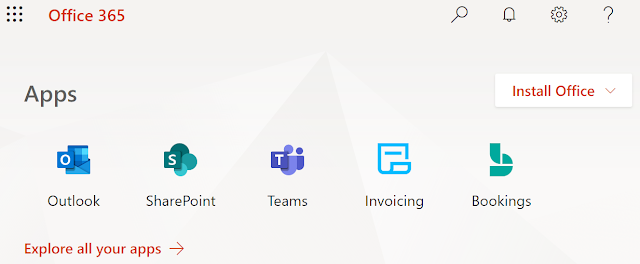Here are closeups of Cajon Pass and Mountain Pass (click any image to enlarge):
There were a number of factors that led to tactical errors on the day of our fateful journey. First, we felt comfortable navigating to and from Las Vegas as described above. Second, we heard that there may be snow in the mountains, but we assumed that it would be at higher elevations where people go to ski. Third, and this is the main point of the blog, we blindly and faithfully followed our GPS. To make a long story short, we got trapped between the Cajon Pass and Mountain Pass due to snowstorms and icy roads resulting in closure of I-15. Because many other motorists were also trapped, there were no hotel vacancies so we spent the night in our cars. For more of the gory details, see this video:
Let me focus on a sequence of events that contributed to us getting a bad recommendation from our GPS (Waze). First, we knew there were on-and-off closures of I-15 that day. In fact, our first attempt to traverse the Cajon Pass was thwarted by a road closure. We decided to drive home, but at 2:21 PM, I-15 North was re-opened.
Stubbornly, we decided to make a second attempt. After all, we had reservations for our hotel and a show. Caltrans laid gravel on the road to improve traction, and we got over the Cajon Pass without incident. As of 2:55 PM, I-15 at Mountain Pass was open, but we were still a couple hours away from Mountain Pass.
Snow continued falling, the temperature kept dropping, and Mountain Pass was closed in both directions at 4:00 PM.
Meanwhile, Waze was recommending that we continue on I-15 North and did NOT force us onto a viable alternate route. This screenshot is from 4:04 PM, but Waze kept making the same recommendation for the next several hours.

Mountain Pass was not re-opened until the next morning after it had stopped snowing. This meant that motorists had to either stay on I-15 in a standstill, take an alternate route through open roads, or retire for the evening. We chose the latter, which meant spending the night in our cars.
I’d like to emphasize that this is not so much a criticism of Waze which I think is a really fantastic GPS application. It is more of a reminder for all of us to use technology as an aid but not to be fully dependent on it without thinking things through. Technology may have limitations, and it appears that even though Caltrans was tweeting updates about road closures, perhaps that information was not made available to Waze in a timely manner. In any case, it can be helpful to check multiple sources of information about traffic, road conditions, weather reports, etc. to get you to your final destination in the quickest and safest manner. Sometimes that means you have to outsmart your GPS.